Miscellaneous settings
The Miscellaneous settings page specifies additional settings for alerts and other events.
To open the Miscellaneous settings page, expand the Program settings sub-menu from the Settings menu and select Misc settings.
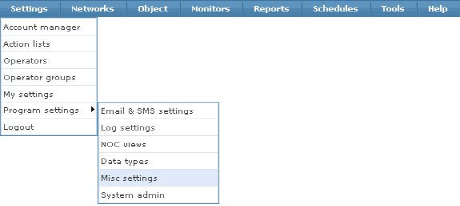
Opening the alarm and misc settings page
The Miscellaneous settings page displays. This page is divided into several sections.
Default messages
This section contains default messages for alerts and other events. A number of parameters can be specified for each message that includes information from Network Monitor. To a view a list of all parameters click the View details link next to each text field.
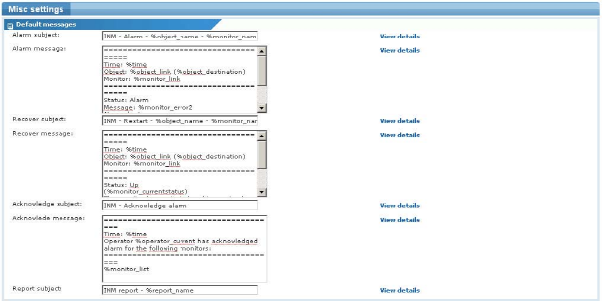
Default alert message settings
- Alarm subject - The default subject line for alert messages.
- Alarm message - The default message for alert messages. Notice that alarm messages can be customized for each monitor. See Editing a single monitor for details.
- Recover subject - The default subject line for recovery messages.
- Recover message - The default message for recovery messages. Notice that recovery messages can be customized for each monitor. See Editing a single monitor for details.
- Acknowledge subject - The default subject line for acknowledge alarm messages.
- Acknowledge message - The default message for acknowledge alarm messages.
- Report subject -The default subject line for emailed reports.
Default messages
This section contains default settings for monitor parameters related to monitoring and storage of statistical data.

Testing and statistics settings
- Test interval - The default poll interval for new monitors.
- Alarm gen. - The default alarm generation value for new monitors.
- Alarm test interval - The default alarm test interval for new monitors.
- Statistics disk averaging - Stored statistical data for monitors are averaged with the specified interval before being recorded and stored permanently in the Network Monitor database. With a smaller averaging interval, the accuracy of stored statistics datal increases, but also increases disk usage at the same time. Defaults to
5 - Statistics store interval - This setting specifies how often Network Monitor stores statistical data to its database. Defaults to
10
Date & week formats
This section contains settings for date and week formats in Network Monitor.

Date and week format settings
- Date format - Specify the date format preferred when displaying a date in the management interface and alert messages.
- Week format - Specify the week format preferred.
- Week numbering - Specify the week numbering method used in your region.
PageGate integration
This section contains settings for PageGate integration in Network Monitor. PageGate is a paging gateway application developed by NotePage (http://www.notepager.com).

PageGate integration settings
- Interface method - Select the interface method to communicate with the PageGate software. Currently the only supported method is the
GetAscii - Polling directory - Specify the polling directory used for the
GetAscii
Other settings
This section contains various uncategorized settings.
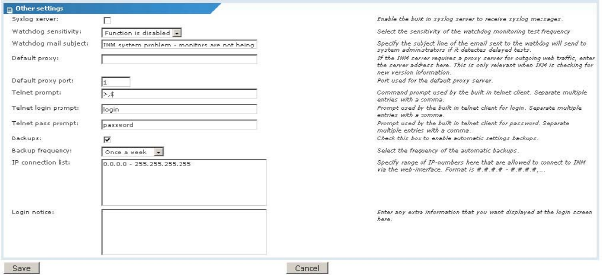
Miscellaneous settings section
- Syslog server - To use the Syslog monitor, the internal syslog server must be enabled. Check this box to enable the syslog server.
- Watchdog sensitivity - Network Monitor has a built in watchdog function to monitor the system itself. If any errors are detected related to the monitoring process, Network Monitor sends an email message with details about the error to system administrators. This function is disabled by default.
- Watchdog mail subject - The subject line for alert messages sent from the watchdog function.
- Default proxy - Specify the proxy server address, if the Network Monitor server requires a proxy server for outgoing web traffic. This server is only relevant when Network Monitor is checking for new versions. Web server monitors have their own proxy server settings.
- Default proxy port - Specify the port for the default proxy server if used.
- Telnet prompt - Enter the command prompts, separated by a comma. Whenever Network Monitor logs into a telnet server, it needs to know what the command prompt looks like.
- Telnet login prompt - Enter the login prompts, separated by a comma. Whenever Network Monitor logs into a telnet server, it needs to know what the login prompt looks like.
- Telnet pass prompt - Enter the password prompts, separated by a comma..Whenever Network Monitor logs into a telnet server, it needs to know what the password prompt looks like.
- Backups - Specify whether or not to create regular backups of the Network Monitorsystem configuration. Backups are placed in the
KNM\nxdbackupsfolder of the KNM host machine. This option is enabled by default. - Backup frequency - Specify the interval for creating backups.
- IP connection list - Optionally restrict access to the Network Monitor management interface by filtering IP addresses. Enter IP number ranges that may connect to the interface. For example, entering: 192.168.1.0 -192.168.1.255 would specify that only IP addresses within that interval would be able to connect to the Network Monitor interface. See the Web server configuration topic for more details.
- Login notice - This is a message displayed on the logon page of all operators connecting to the management interface.
After all required information has been entered, click the Save button to store your changes, or the Cancel button to return to the previous page without making any changes.
Topic 8622: Send Feedback. Download a PDF of this online book from the first topic in the table of contents. Print this topic.