Editing multiple operators
It is possible to edit the properties of multiple operators at the same time. First select the desired operators from the Operator list view. To edit the selected operators, select the Edit command in the list. The Editing multiple operators page displays.
Basic and advanced properties section
The operators you selected to edit are listed in the first section. A few of the basic and advanced properties can be edited for multiple operators at the same time. They are listed in the next sections.
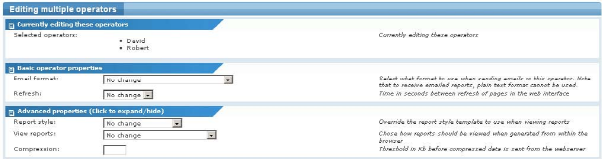
Operator multi edit basic and advanced properties
Operator access configuration section
In this section you are able to add, and remove, specific access rights from the selected operators. For example, to remove access to scheduled events for all the selected operators—but leave the other access rights of individual operators intact—you would select Clear option in the scheduled events box. Please consult the operator access rights topic for more information about access rights.
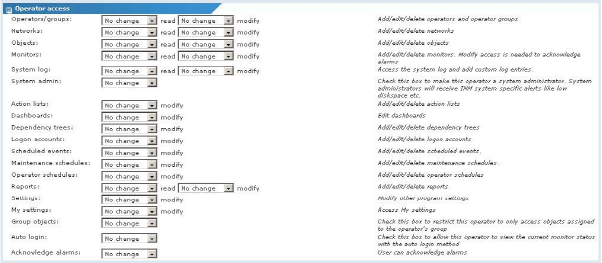
Operator multi edit access configuration
Dashboard widget access configuration section
In this section you are able add and remove access to a specific dashboard widget for the selected operators. Please consult the dashboard section for more information about dashboard widgets.
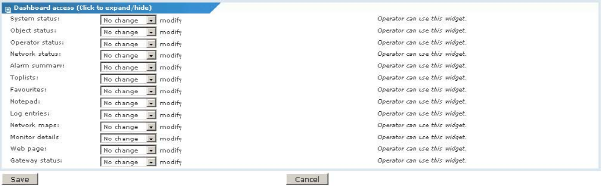
Dashboard access section
Initially, all properties are marked as No change, meaning that each respective property will not be altered by the multi edit operation. Similarly text input fields are all empty, meaning that the respective property will not be altered. To save your changes, click the Save button, or click the Cancel button to return to the previous page without making any changes.
Topic 8413: Send Feedback. Download a PDF of this online book from the first topic in the table of contents. Print this topic.