Editing a single operator
To edit the properties of a single operator, click the ![]() properties icon from the Operator list view. The Operator properties page displays.
properties icon from the Operator list view. The Operator properties page displays.
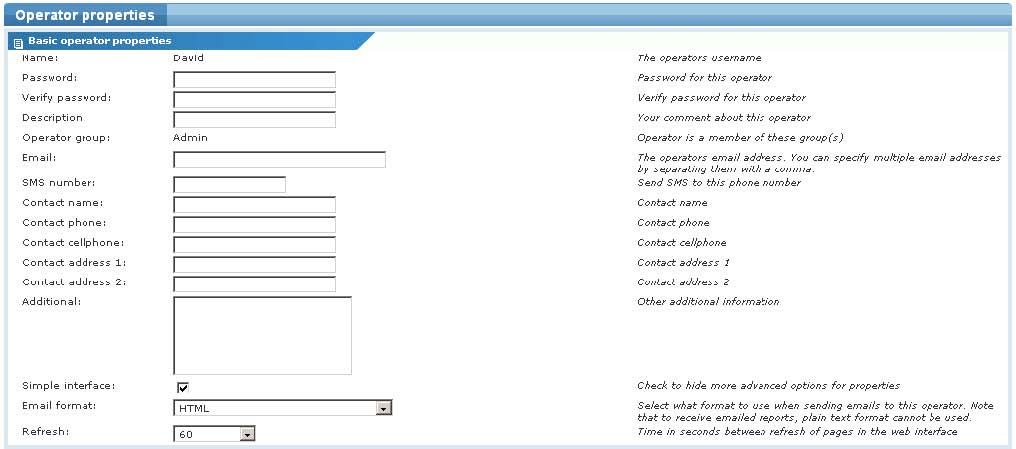
Basic operator properties
Basic operator properties
This section contains the basic properties for an operator.
- Name - This is the username of the operator. This cannot be changed once the operator has been created. See Contact name below to enter real name information.
- Password - To set the password for an operator, enter the new password twice; once in the Password box and then enter the same password in the Verify password box.
- Description - A generic description of the operator. This field is not available from the My settings page.
- Operator group - This field lists the operator groups that the operator is a member of. When creating a new operator, it is possible to select an initial operator group that the operator becomes a member of.
- Email - This is the email address for the operator. This is the email address alerts are sent to for this operator. It is possible to enter several email addresses by separating each with a comma.
- SMS number - This is the SMS phone number for the operator. This is the phone number SMS alerts are sent to for this operator.
- Contact name - The real name of the operator. This information can be embedded into alert messages.
- Contact phone - The contact phone number of the operator. This information can be embedded into alert messages.
- Contact cellphone - The contact cellphone number of the operator. This information can be embedded into alert messages.
- Contact address 1 - The contact address of the operator. This information can be embedded into alert messages.
- Contact address 2 - The contact address of the operator. This information can be embedded into alert messages.
- Additional - Additional information about the operator. This field is not available from the My settings page.
- Simple interface - When this option is set, more advanced features in the management interface are hidden by default. You can display advanced features by expanding them.
- Email format - This specifies the format of outgoing emails to this operator. The available choices are plain text or HTML formats. There is also a special HTML format for Outlook 2007 users. Outlook 2007 uses the Word HTML rendering engine, which requires special formatting to be displayed correctly.
- Refresh - This specifies the refresh time in seconds for various pages in the management interface.
Advanced operator properties
This section contains a few advanced operator properties. They can be normally left at their default values.

Advanced operator properties
- Report style - When reports are viewed in the management interface, or scheduled to be sent automatically, the reports use a specific style in regards to color, fonts etc. The style is specified per report, but this setting allows Network Monitor to force another report style to be used instead, when viewing or sending reports to this operator.
- View report - This setting changes how reports should be viewed in the management interface. When viewing a report the report can either be displayed in the same browser window, or opened in a new browser window.
- Compression - This setting specifies a threshold in Kilobytes. Above this threshold Network Monitor sends compressed data to the operator. A setting of 0 indicates no compression.
- Disable history - When set, the usage history window to the right in the management interface longer displays.
Operator access configuration section
This section contains access rights configuration for the operator. For full details about access rights, see the Operator access rights topic.
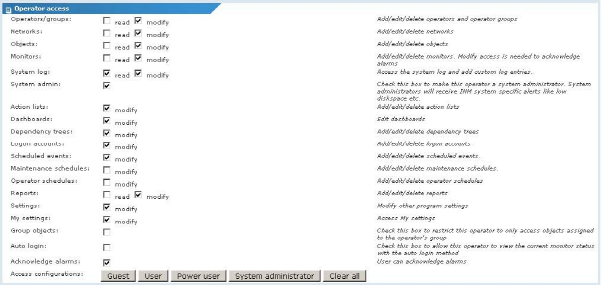
Advanced operator properties
Individual access rights can be specified in this section. An access right of modify always implies read rights, so it is not necessary to specify both in this case. The buttons in the bottom of this section can be used to quickly set access rights for commonly used operator configurations.
Dashboard widget access configuration section
This section contains access rights configuration for individual dashboard widgets. If set, the operator has the ability to use that particular widget. For information about the dashboard and different widgets see the dashboard section.
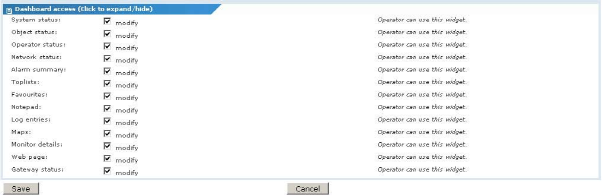
Dashboard widget access configuration.
After all the required information has been entered click the Save button to store your changes, or the Cancel button to return to the previous page without making any changes.
Topic 8412: Send Feedback. Download a PDF of this online book from the first topic in the table of contents. Print this topic.