Editing a scheduled event
To edit the properties of a scheduled event, click the ![]() properties icon in the Event schedule list view. The Edit scheduled event page displays.
properties icon in the Event schedule list view. The Edit scheduled event page displays.
The Edit scheduled event page
In the first section of the Edit schedule event page, the event specific properties are listed. Depending on the type of scheduled event being edited, this section is different. For a reference on all scheduled events and their settings, see the Scheduled event reference topic.
Run-once scheduled events
Scheduled events can be either run-once or repeating events. To configure a run-once event, it's necessary to specify this in the run-once section.

The operator group properties page
- Run-once event - To specify a run-once event, select the radio button and fill in the date and time fields.
- Date - Specifies the date to execute the scheduled event. Specify the date using a
YYYY-MM-DDformat. - Time - Specify the time of the day to execute the scheduled event. Specify the time in a
HH:MMformat. - Expires - If selected, the scheduled event are automatically deleted once it has been executed.
Repeated events
To configure a repeating event, it's necessary to specify this in the repeating event section.
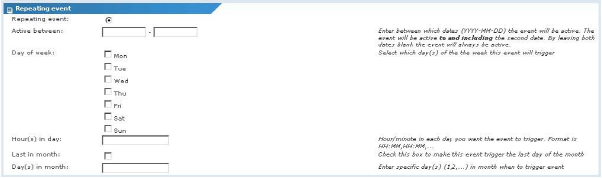
The operator group properties page
- Repeating event - To specify a repeating event, select the radio button and fill in the required options below.
- Active between - Specifies a date range in which the event is active. Specify the range using a
YYYY-MM-DDformat. If these fields are left empty, the scheduled event is always active. - Day of week - By checking a day, the event is active on the selected days of the week only.
- Hours in day - Specify one or more times during the day when the event is executed. Specify the time in
HH:MMformat, and separate multiple time entries with a comma. - Last in month - To have the event execute the last day in every month, check this option.
- Days in month - To execute the event on specific days in the month, specify the days separated with a comma.
After all the required information has been entered, click the Save button to store your changes, or the Cancel button to return to the previous page without making any changes.
Topic 8493: Send Feedback. Download a PDF of this online book from the first topic in the table of contents. Print this topic.