Toplists
This report item makes use of the Network Monitor toplist feature, making it possible to insert pre-calculated toplists in your reports. For example, including the top 3 servers with the highest CPU load in your network, or the top 5 servers with least amount of disk space left, is easy. Please refer to the Toplists topic for more information about the possibilities with Network Monitor toplists.
Toplist configurations
Individual toplist configurations are defined in this section.
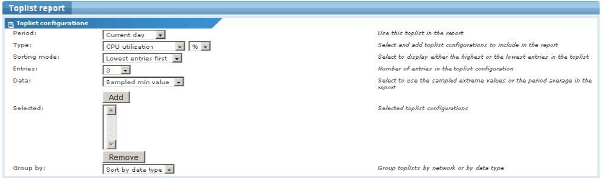
Toplist configurations
- Period - Select the toplist to include in the report. You have the option to include data from the daily, weekly or monthly toplists.
- Type - Select a data type and the desired presentation unit.
- Sorting mode - Specify it if you want to show data starting with the lowest entries going upward, or starting with the highest entries going downward. For example, if you want to display the
top N highestof something in your report, you would select thehighest entries first. - Entries - Select how many entries you want to include. For example, if you want to display the
top 5of something, enter5. - Data - Select whether to base the toplist report on the recorded extreme values, or the period average. For example: if you want to display the
top N averageof something, you would selectPeriod averagehere. Another example would be to display thetop N high spikesof something, in this case you would selectSampled max valuehere. - Entries - To add a toplist configuration, click the Add button. The selected configuration is added to the list. To remove a configuration, select it and click the Remove button. Notice that it is possible to include more than one configuration, with completely different settings, in the toplist report.
Content filtering
It is possible to filter data from the toplist reports, to only include specific networks and/or objects. Normally, data from all networks and objects are included.
For Customized reports, the following settings are available.
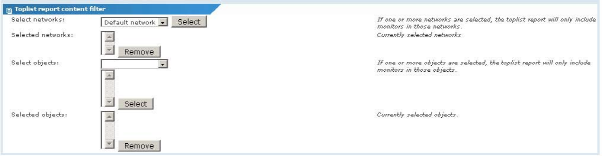
Toplist content filtering for customized reports
- Select networks - Select networks to include in the toplist report. Select a network from the list and click the Select button. To remove a network from the toplist report, select it and click the Remove button.
- Select objects - Select objects to include in the toplist report. Select an object from the list and click the Select button. To remove an object from the toplist report, select it and click the Remove button.
For Report templates, the following settings are available.

Toplist content filtering for report templates
- Filter by selection - Select this option to only include networks and/or objects selected when viewing the Report template in the report. This option is selected by default.
Topic 8513: Send Feedback. Download a PDF of this online book from the first topic in the table of contents. Print this topic.