Editing a style template
To edit the properties of a style template, click the ![]() properties icon from the Style templates list view. The Edit Style template properties page displays.
properties icon from the Style templates list view. The Edit Style template properties page displays.
The Style template properties page
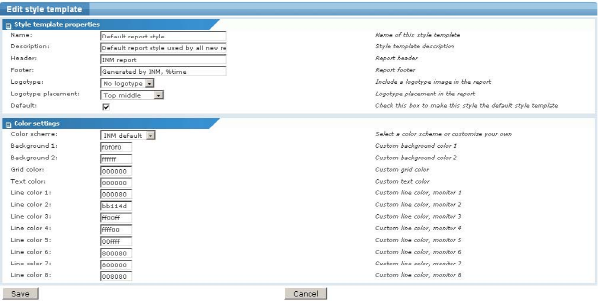
Style template properties
Basic properties
- Name - This is the name of the template. The name is used to identify the template in lists.
- Description - A longer description of the style template.
- Header - The header is displayed on top of every generated report. The following parameter can be included in the header.
%time
- Footer - The footer displayed in the bottom of every generated report. The following parameter can be included in the footer.
%time
- Logotype - It is possible to include an image, such as a logotype, in every generated report using this template. Logotype images should be placed in the
KNM\reports\images\logofolder of the KNM host machine. - Logotype placement - Specify the placement of the logotype image.
- Default - Check this option to set this style template as the default for new reports.
Color settings
In the color settings section, a pre-defined color scheme can be selected or completely customized.
- Color scheme - Select a pre-defined color scheme. To customize your own color scheme, select
Custom - Background - Enter the color for backgrounds in graphs.
- Grid color - Enter the color for the grid in graphs.
- Text color - Enter the color for text and values in graphs.
- Line color - Enter the color for each specific monitor in graphs.
All colors should be specified in the hexadecimal RRGGBB
Topic 8631: Send Feedback. Download a PDF of this online book from the first topic in the table of contents. Print this topic.