Emailing and publishing reports
It is possible to email or publish a report directly from the Network Monitor management interface. Select the Email command of the report information view, or click the  icon from either report list. Emailing a report works differently for Customized reports and for Report templates.
icon from either report list. Emailing a report works differently for Customized reports and for Report templates.
Emailing and publishing Customized reports
When selecting the Email command for a Customized report, Network Monitor displays the Email and publish report page.

Emailing a customized report
- Operator group - To email the report to all members of an operator group, select the operator group from the list and click the Select button. To remove an operator group as recipient for the report, select the operator group and click the Remove button. It is possible to include more than one operator group as recipient for the report.
- Operator - To email the report to a specific operator, select the operator from the list and click the Select button. To remove an operator as recipient for the report, select the operator and click the Remove button. It is possible to include more than one operator group as recipient for the report.
- Email - Specify individual email addresses as recipients. Separate multiple entries with a comma.
- Directory - The generated report is published on a network folder as an HTML document. Specify the path to this folder. Optionally include the following formatting variables when specifying the filename.
%date- the current full date%date_year- current year%date_month- current month%date_dayofmonth- current day in the month%time- current full time%time_hour- current hour%time_minute- current minute%time_second- current second
- FTP host & port -The generated report can be published on a FTP server as a HTML document. Specify the host name and port number. Defaults to
21. - FTP user -Select the logon account to be used for authenticating against the FTP server here.
Emailing and publishing report templates
When selecting the Email command for a report template, Network Monitor opens the Email and publish report page. The report recipient configuration is identical as when emailing a Customized report. The additional settings required to email a Report template are described below.
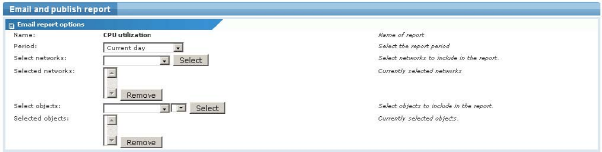
Emailing a report template
- Period - Select the desired report period.
- Select networks - Select networks to be included in the report from the list and click the Select button to include the network. To remove a network from the report, select it from the list and click the Remove button.
- Select objects - Select objects to be included in the report from the list and click the Select button to include the object. To remove an object from the report, select it from the list and click the Remove button.
To email or publish the report with the selected settings, click the Email report button.
Topic 8633: Send Feedback. Download a PDF of this online book from the first topic in the table of contents. Print this topic.