Generate a report
The event is used to schedule the generation of a report and send or publish the report to specific recipients.
Event settings
The settings for this event are divided into two sections. The first section contains general settings such as which report to generate. With this event you can either schedule the generation of a report template or a customized report, not both.

Generate report event settings
- Report template - Select a report template to schedule. See the section below on selecting objects for a report template.
- Period - Select the report period for the report template.
- Separate reports - Select this option to send separate reports for each object.
- Customized report - Select a customized report to schedule.
Selecting objects for a report template
After selecting a report template, specify what objects to include in the report. When a report template has been selected the following section displays.
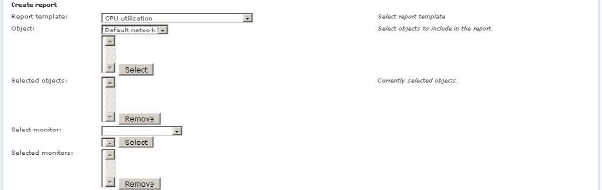
Selecting objects and monitors for a report template
To select objects to include in the report, first select the relevant network where the object is located, then select one or more objects from the list and click the Select button. The selected objects are added to the selected objects list. To remove an object from the report, select it and click the Remove button.
In a similar way, individual monitors can be included in the report. To include a monitor, first select the relevant object from the list and then the monitor. Proceed the same as you would including objects in the report.
Report recipients
In this section you configure the operators that receive the generated report, as well as other report publishing options.
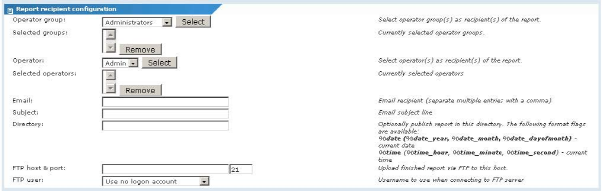
Report recipient configuration
- Operator group - To send the generated report by email to all members of an operator group, select the group from the list and click the Select button. You can include more than one group. The selected operator group are added to the selected group list. To remove an operator group, select it and click the Remove button.
- Operator - To send the generated report by email to a specific operator, select the operator from the list and click the Select button. You can include more than one operator as recipient. The selected operator will be added to the selected operator list. To remove an operator, select it and click the Remove button.
- Email - Specify individual email addresses as recipients. Separate multiple entries with a comma.
- Subject - Specify a subject line for the emailed report. If left blank the default subject line for emailed reports is used. See the Miscellaneous settings section for information about this setting.
- Directory - The generated report can be published on a network folder as an HTML document. Specify the path to this folder. Optionally include the following formatting variables when specifying a path.
%date- current full date%date_year- current year%date_month- current month%date_dayofmonth- current day in the month%time- current full time%time_hour- current hour%time_minute- current minute%time_second- current second
- FTP host and port - The generated report can be published on a FTP server as a HTML document. Specify the host name and port number. Defaults to
21. - FTP user - Select the logon account to be used for authenticating against the FTP server.
Topic 9176: Send Feedback. Download a PDF of this online book from the first topic in the table of contents. Print this topic.