Configuring one monitor at a time for thousands of assets isn't practical. Instead configure a set of monitors using an asset template, then apply the asset template to the appropriate asset. You should have an asset template for each type of asset you manage.
System and Custom Asset Templates
Many asset templates are provided with Network Monitor. These can be applied but cannot be edited. You can also configure your own custom asset templates by configuring an asset with the monitors you need, then clicking the Save as template command.
Applying Asset Templates to Assets
Once you have configured an asset template, you only have to select an asset and click the Apply template option. Then select the asset template. All the monitors in the asset template will be assigned to the selected asset and begin returning data. If necessary, you can customize the settings of monitors assigned by asset template.
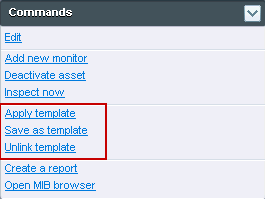
Reapplying Asset Templates
Assets remain linked to the asset template after the monitors are assigned. Changes to an asset template are not automatically propagated to linked assets. You have to re-apply the changed template to each asset again. When re-applying a changed template to assets, you have the option of over-riding asset-specific settings on selected assets, or leaving asset-specific settings unchanged.
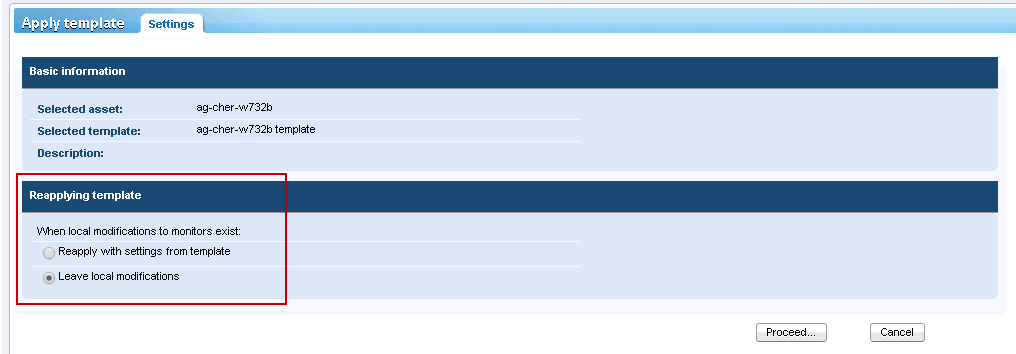
Unlinking Asset Templates
You can unlink an asset from a template. When you unlink an asset template, the monitors remain assigned to the asset.