Importing Map Graphics
For most network maps you will want to use a background image, such as an image of a geographical location or a drawing of a server hall. First import the image using the editor.
Note: The editor only supports images in the .png (Portable Network Graphics) format. If you have an image that you want to use that is in another format, first convert it using another application.
To import your image, select Import images from the KNM menu. Then select your image file and click Ok. The image is sent to the Network Monitor server and is available for use in the editor.
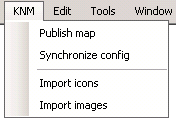
Importing Custom Icons
Network Monitor comes with a set of stock icons for use with your network maps, ready for use. It's also possible to import your own custom icons to use as backgrounds for the various entities on network maps.
Note: The editor only supports icons in the .png (Portable Network Graphics) format. If you have an icon that you want to use that is in another format, first convert it using another application.
To import a custom icon, select the Import icons command from the KNM menu. Then select your image file and click Ok. The image is sent to the Network Monitor server and is available for use in the editor.
If your icons are very large, the default method of displaying their status in the background may or may not work well. In such cases, it's recommended that you use the status overlay method described in the Configuring Maps topic.
Note: For image transparency, it's recommended that your icons use the 32-bit RGBA format with a proper alpha channel.