Devices and tests can be grouped together by logical objects Traverse calls "containers". Containers can be nested inside of each other, forming hierarchies of containers. Containers typically group objects belonging to the same business, network or set of services, but the choice of what a container "contains" is entirely up to you.
The Container Summary view (Status > Containers) displays a consolidated hierarchy of all nested containers your username is authorized to see. The status of a container is the worst of any of its components. Therefore, if any test, device or nested container within a container becomes "critical", the top level container also becomes "critical".
In addition to viewing the real-time status of service containers, you can generate reports on containers from the Reports tab.
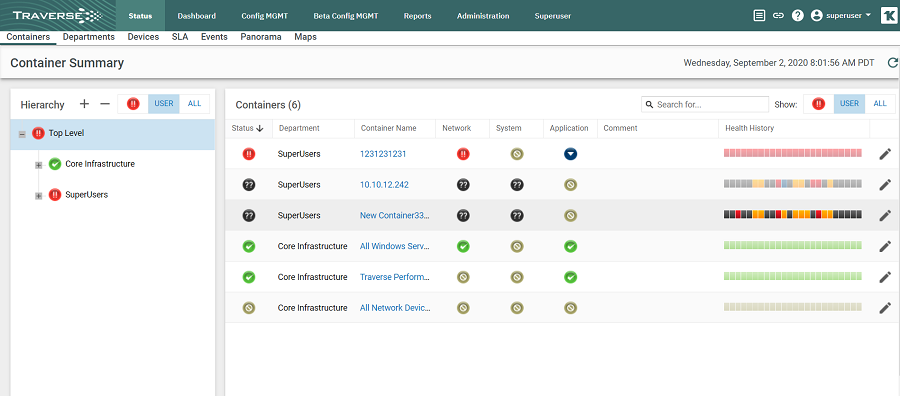
Note: If you are using Internet Explorer, a warning message displays if the number of containers is greater than (approximately) 1600. When prompted to abort the script, click No. The containers display in 30 to 60 seconds.
Hierarchy Panel
Toggle the ![]() /
/ ![]() buttons at the top of the hierarchy panel in the Container Summary status view to expand or collapse all the containers you are authorized to access.
buttons at the top of the hierarchy panel in the Container Summary status view to expand or collapse all the containers you are authorized to access.
SuperUsers admin group, such as superuser, can see all containers in all admin groups and all departments.See Service Containers for more detailed information about editing the list of containers shown in the Container Summary status view.
Right Hand Panel
Click any container in the hierarchy to display its contents in the right hand panel. The contents shown depend on the type of containers selected.
Container Display Filters
![]() options filter the list of containers by their state. This same filter is used in a similar fashion on the Status > Devices view.
options filter the list of containers by their state. This same filter is used in a similar fashion on the Status > Devices view.