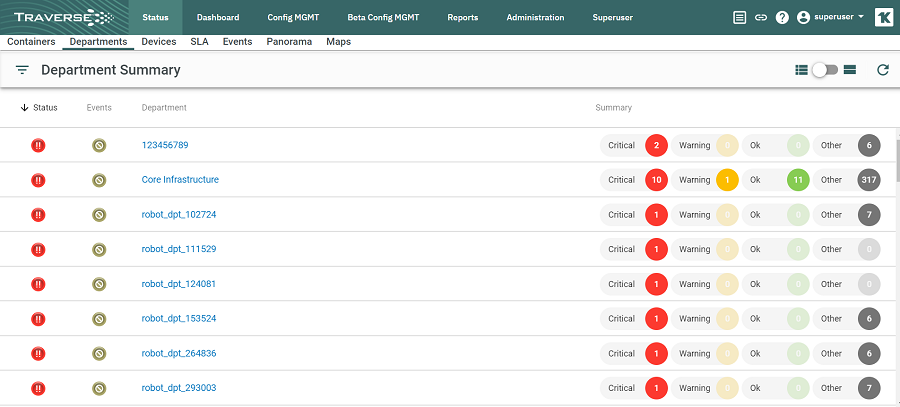 Logon as
Logon as superuser or any other administrator-level user you have created. To view the Status Summary for all your departments, navigate to Status > Departments.
The Department Status Summary View is the administrative default view when the Status tab is selected. There is one row for each department with monitored devices. Each row gives the department name and an icon representing the worst test status for the department at the far right of the row.
If the department status for one group of tests is WARNING, at least one current test result for that test category on the department is in WARNING range. Similarly, if the department status for one category of tests is CRITICAL, at least one current test result for that category on the department is in CRITICAL range. The worst test status of all tests in the category determines the icon displayed.
The icons are displayed from most to least severe in the following order:
Clicking a department displays the Device Summary Status View for that department.