IT Complete Single Sign-On enables users to log on to all their subscribed products using a single account. Enabling IT Complete allows users to log in to Traverse using one Kaseya One account.
Integration Setup
To map Traverse and Kaseya One tenant, a Superuser has to setup IT Complete SSO integration:
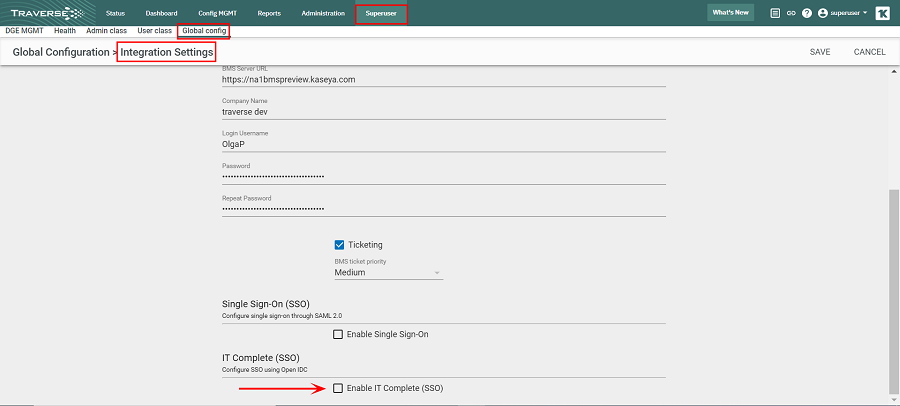
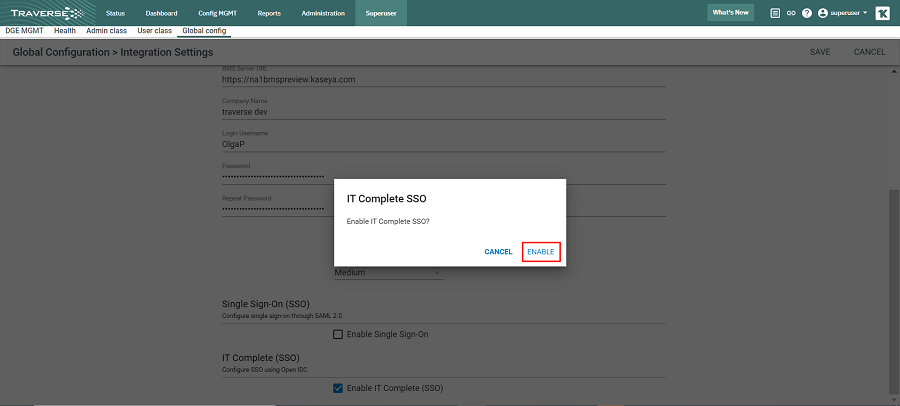
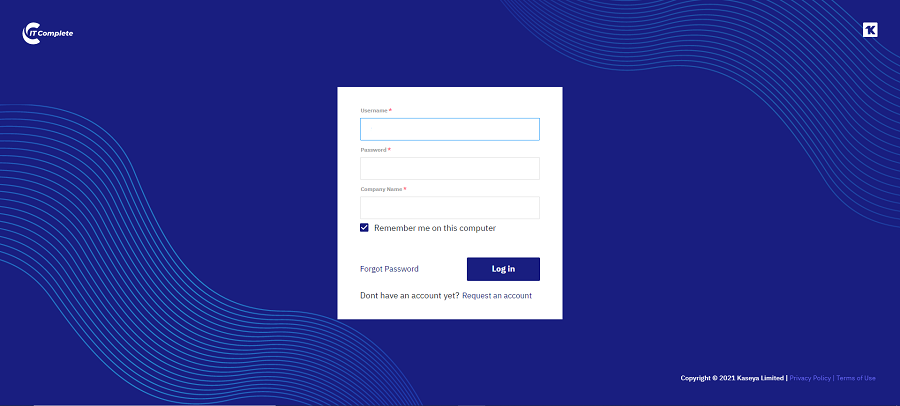
Note: Only one Traverse tenant can be mapped with the Kaseya One tenant.
Enable Log in with IT Complete
Once a Superuser enabled IT Complete for a tenant, administrators and department users can map their Traverse accounts to Kaseya One user accounts:
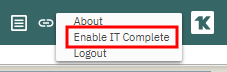
Once the log in with IT Complete is enabled you can log out and log in using IT Complete for your next sessions.
Disable Log in with IT Complete
As a Superuser,
To turn off the integration between your Traverse and Kaseya One tenants, as a Superuser:
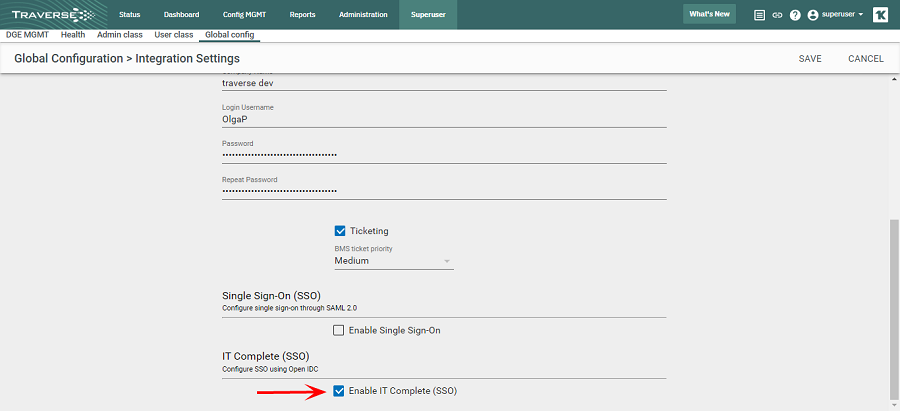
The integration between Traverse and Kaseya One tenants will be disabled.
As Admin/Organization user,

The connection between Traverse account and the Kaseya One user account will be removed.