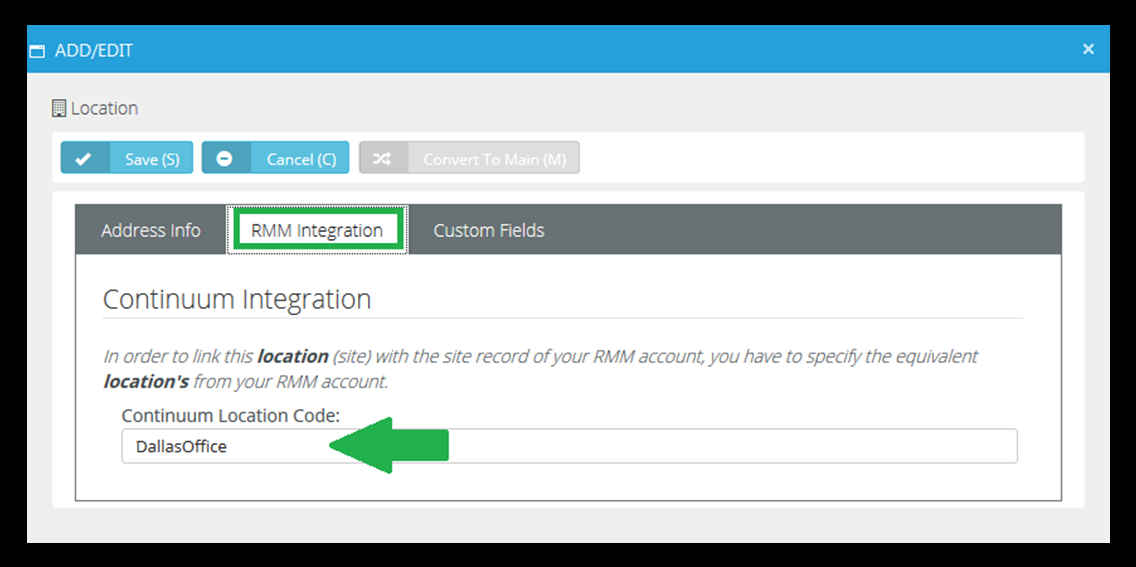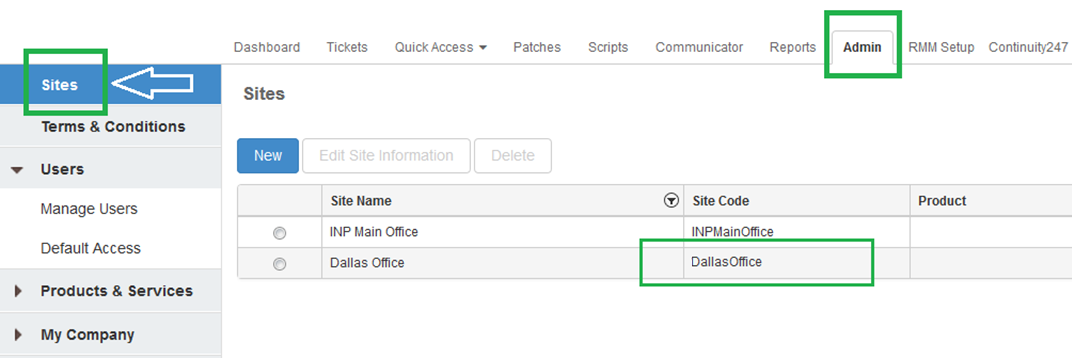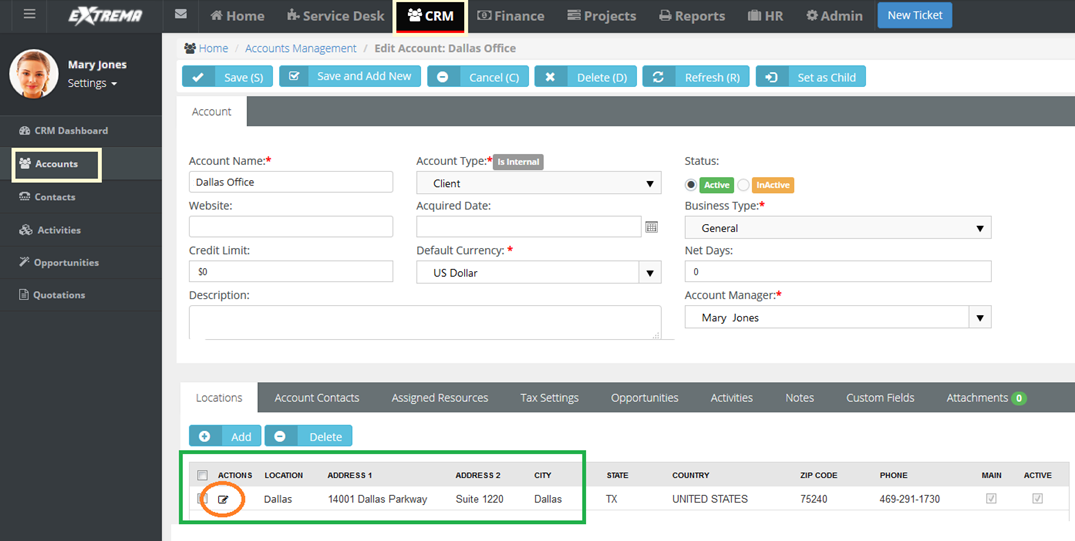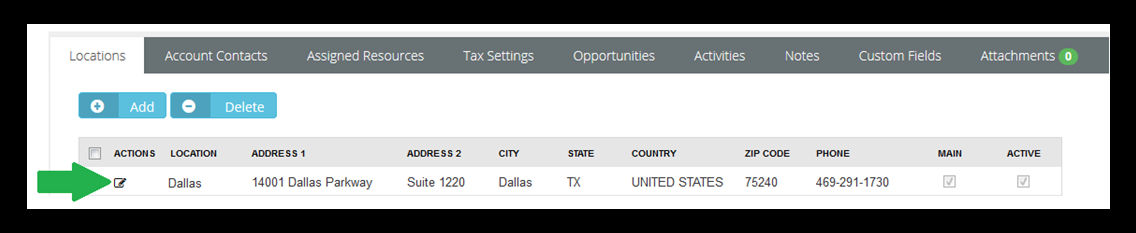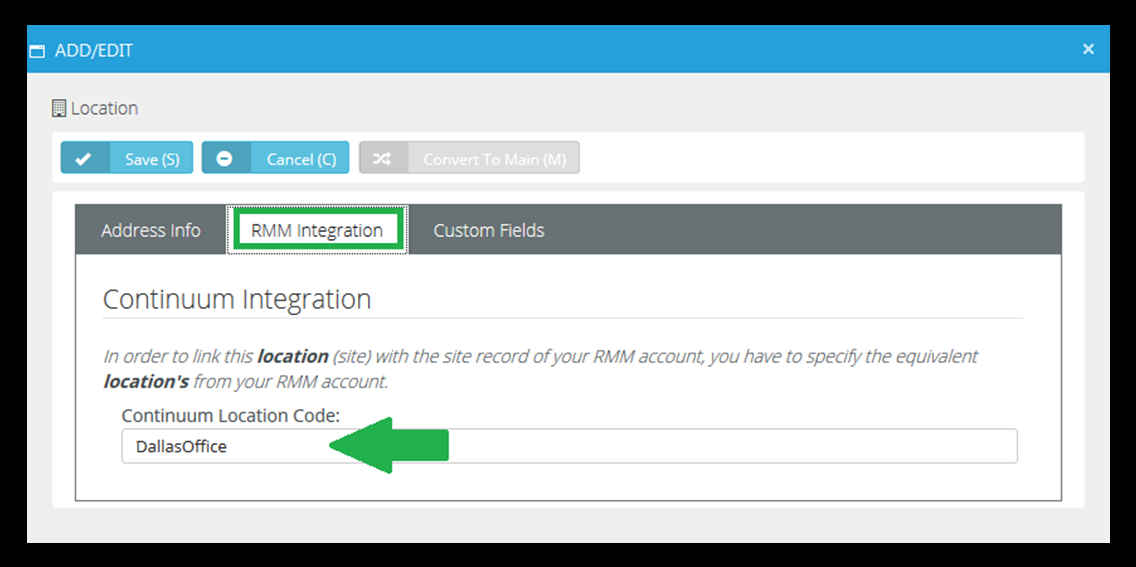Step 4 - Account Mapping
- In Continuum, select the Admin > Sites page.
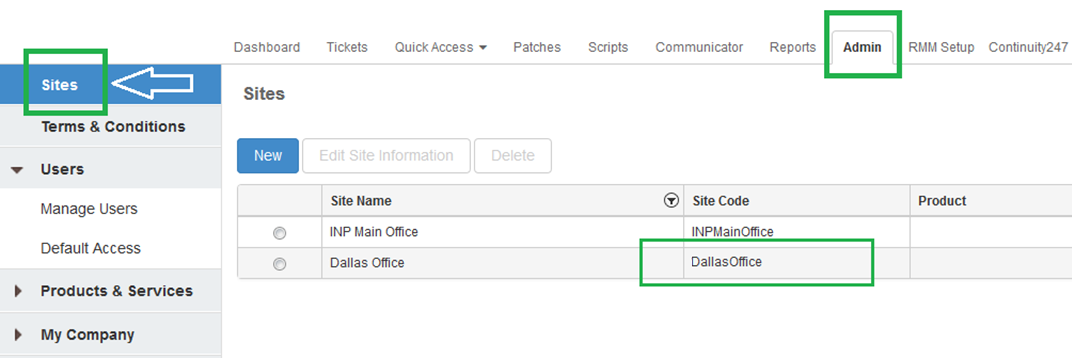
- Copy the
<site_code> value.- In Continuum, a site code equals an account in Vorex™.
- In Vorex™, select the CRM > Accounts page.
- Open an account that matches the
<site_code> information.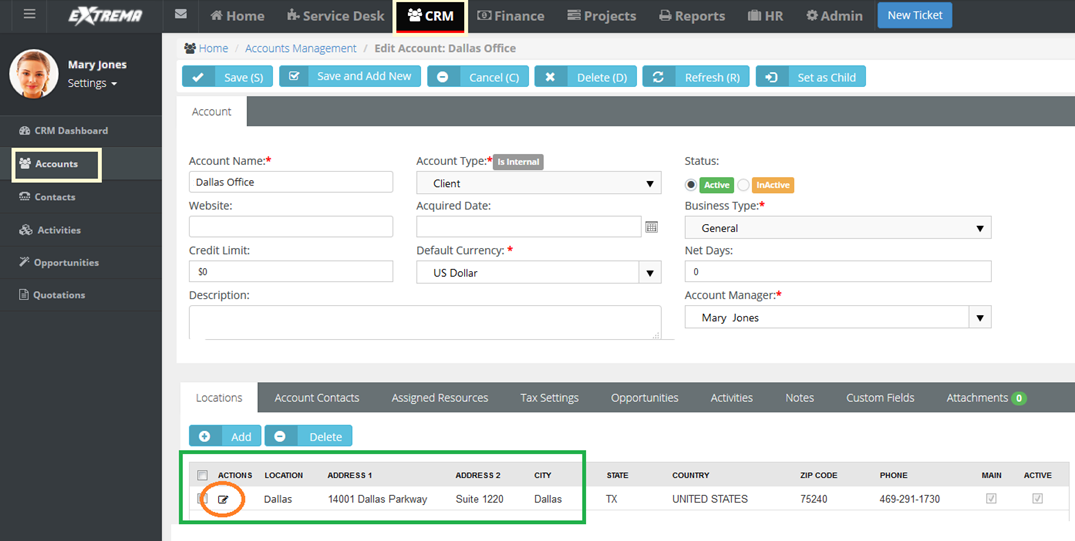
- Double-click a Location record to edit.
- The location record should correspond to the
<site_code> for this account. You may have several locations defined for this account.
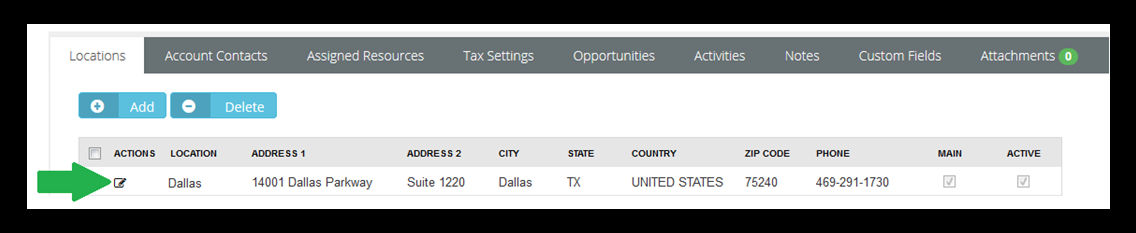
- Click the RMM Integration tab.
- Paste the
<site_code> into the Continuum Location Code field. - Click Save.