The Kaseya Server requires certain IIS Role Services be installed.
Click the Fix it link next to this missing prerequisite to have Kaseya Server Setup fix it for you.
Note: Depending on the operating system installing IIS can require 20 minutes to an hour to install.
Manually Installing IIS in Windows 2012 and 2012 R2
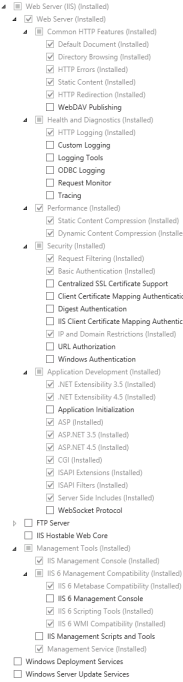
Verify IIS For All Versions
Verify that IIS is running by browsing to http://localhostUnder ConstructionCannot display the webpageCan not find serverKInstall.exe installation. The installation will fail if IIS is not installed and configured properly.
Verify Proxy Server is Not Checked
While the web browser is open, ensure that the server is NOT configured to access the internet via a proxy server. Follow the steps below.