The VSA requires a URL to connect to SQL Server Reporting Services. The SSRS may installed locally or remotely from the Kaseya Server.
When installing or updating the Kaseya Server, the installation attempts to identify this URL automatically and connect to Reporting Services. If the connection fails, a wizard page displays and requires you to enter the URL manually.
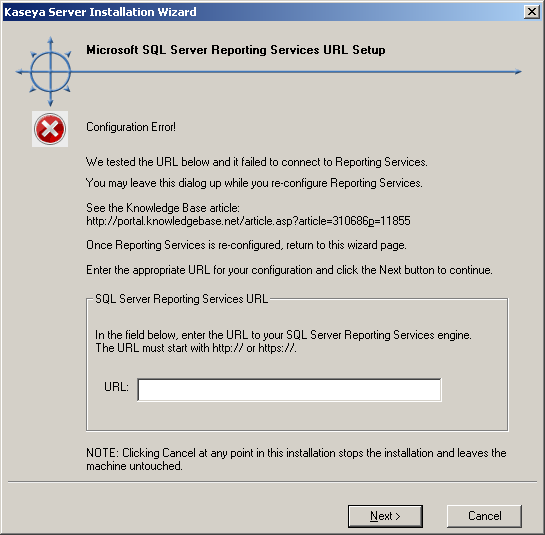
This topic provides guidance on how to determine what this URL should be, using settings in three different software packages. When all three packages are integrated successfully, these settings should be consistent with each another.
Format of the SSRS URL
The URL used by the VSA to connect to Reporting Services has the following format:
http://<SSRS-system-name>/ReportServer/ReportService2005.asmx
localhost for <SSRS-system-name> in the format above if you are logging on locally to the SQL Server.ReportService2005.asmx for both SQL Server 2005 and SQL Server 2008.MSSQLServer, you'll need to include the instance name, formatted as $InstanceName. For example: http://localhost/<SSRS-system-name$InstanceName>/ReportServer/ReportService2005.asmxFor example, if your SSRS SQL Server 2008 name is OhioStar, and it is using the default instance name of MSSQLServer, then the URL would be:
http://OhioStar/ReportServer/ReportService2005.asmx
Verifying the SSRS URL using a Web Browser
If the format discussion above was enough for you to specify what the SSRS URL should be, you can test the URL immediately using your favorite web browser. If the connection is successful it shows you a Report Server confirmation page, similar to the image below.
Note: If logging in remotely, you may have to provide authentication.
Enter just the first part of the URL, without the ReportService2005.asmx filename.
http://localhost/ReportServer
localhost. For example:http://OhioStar/ReportServer
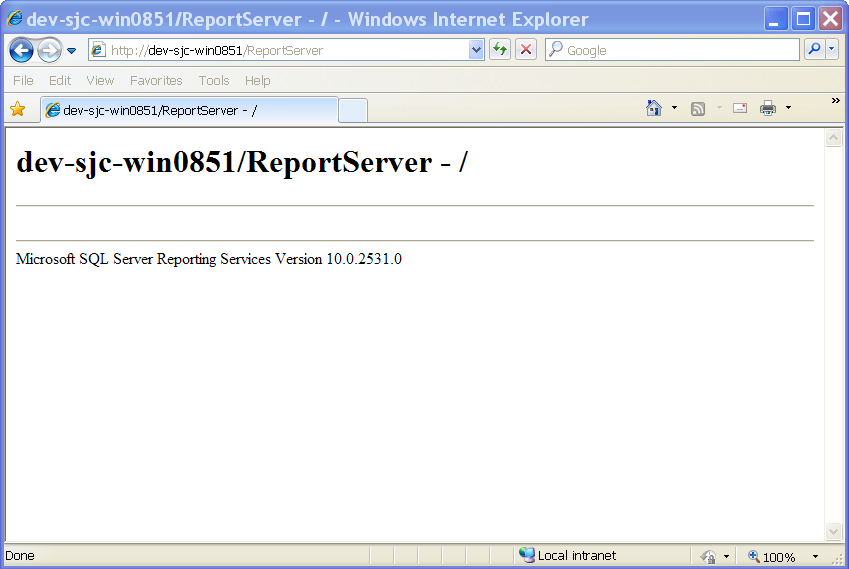
Identifying a SSRS 2005 URL
If browser testing of the URL as described above fails, and you're using SSRS 2005, check the following settings.
ReportService2005.asmx page in the right hand pane.ReportService2005.asmx page and select the Browse option. 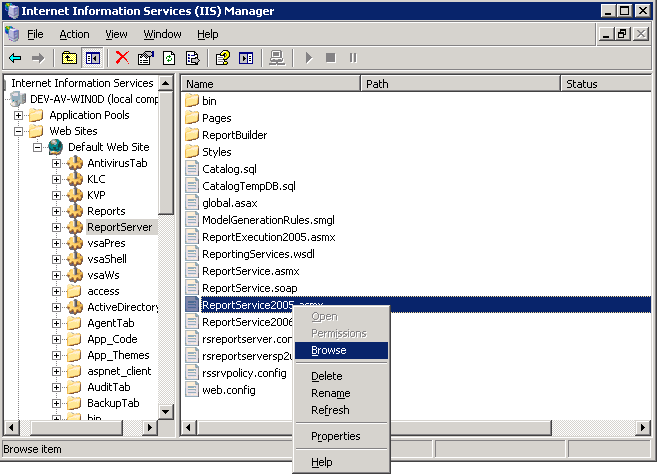
http://localhost/ReportServer/ReportService2005.asmx.Note: If the page displays an error message using this URL, the SSRS is not configured correctly.
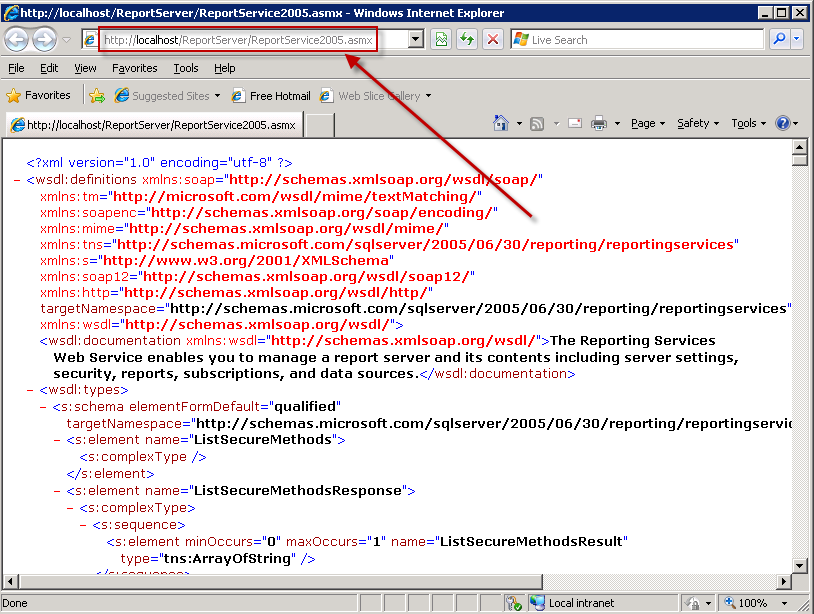
Identifying a SSRS 2008 URL
If browser testing of the URL as described above fails, and you're using SSRS 2008, check the following settings.
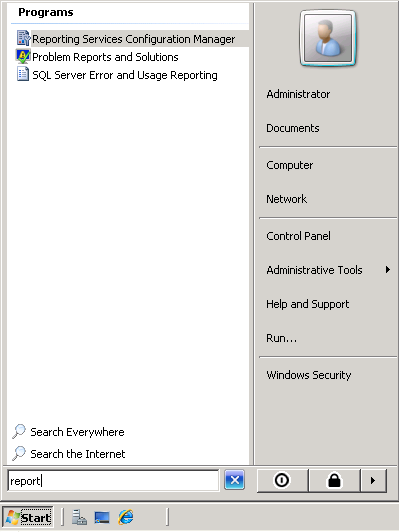
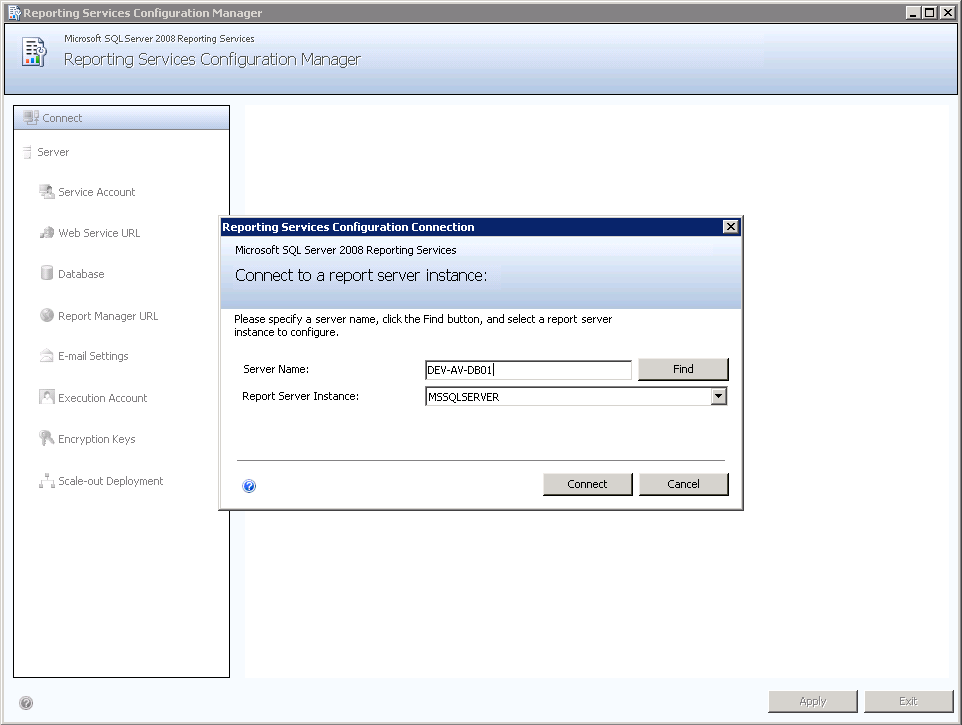
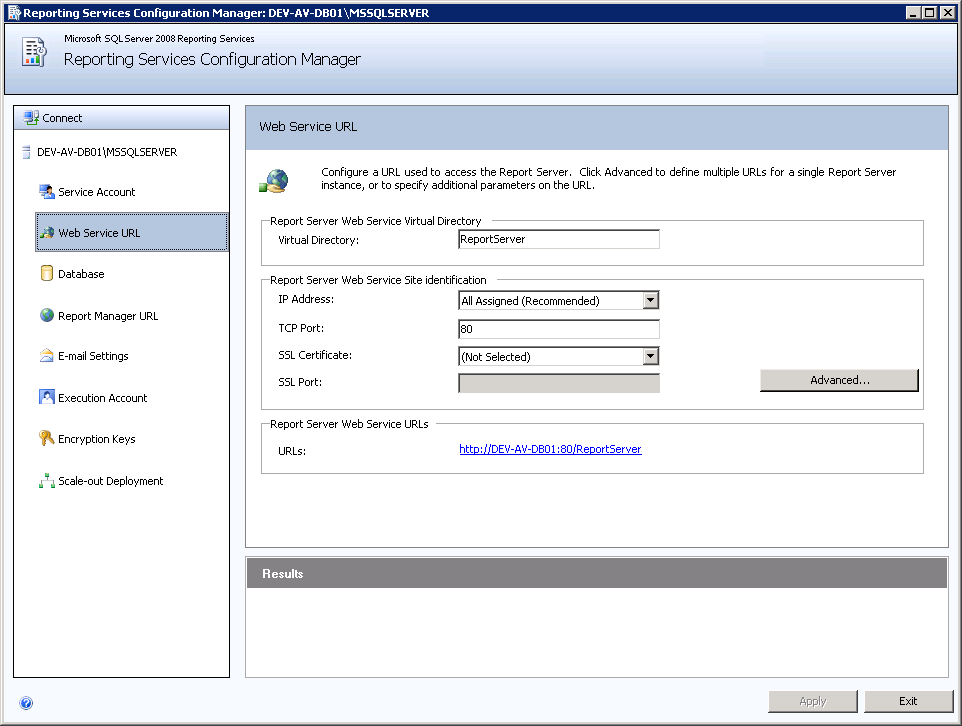
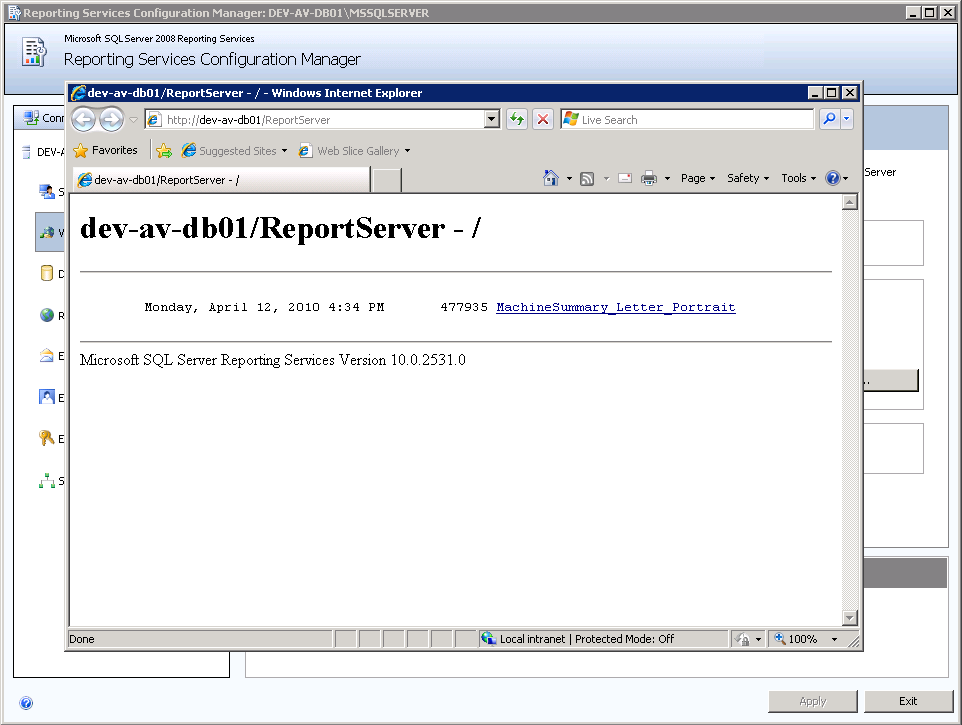
Returning to the Wizard Page
Once you have a verified you have a working SSRS URL, you can enter the SSRS URL in the edit field of the wizard page and continue with the VSA update or new install.
If you canceled the update or install, and still encounter the same wizard error page, try entering the working SSRS URL and see if the update or install will continue. Sometimes the wizard error page displays even when the SSRS is configured correctly. You only have to manually enter in the correct URL to continue.
Specifying the SSRS URL within the VSA
Once the VSA is installed you can always specify a different SSRS URL from within the VSA using the System > Configure page. Click the Change URL button to: