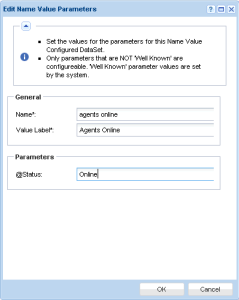A name value part is a type of data object that can be added to a report template or report definition. A name value part displays a single value, along with a user-defined label, based on a custom data set. These custom data sets are defined using the Name Value Parts page. For example you might want to create a list of single value counts for ticket status.
Tickets Created Last <N> DaysTotal Tickets Past DueTickets Closed Last <N> DaysTotal Open Tickets
Note: Creating or editing of name value parts is not supported on the Kaseya Cloud platform. All Cloud-based accounts can use pre-defined name value parts via the Control cabinet when creating a report template or a new custom report.
Adding a Name Value Part to a Layout
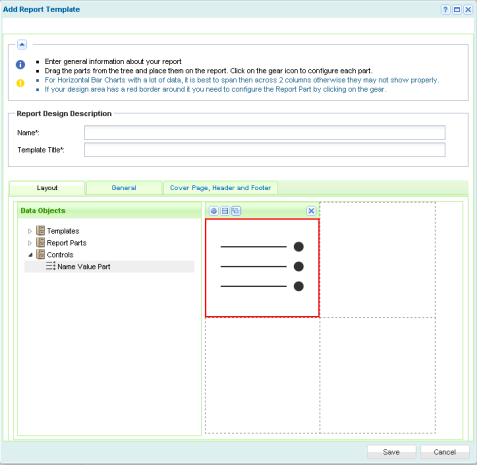
Agents Online and Agents Offline.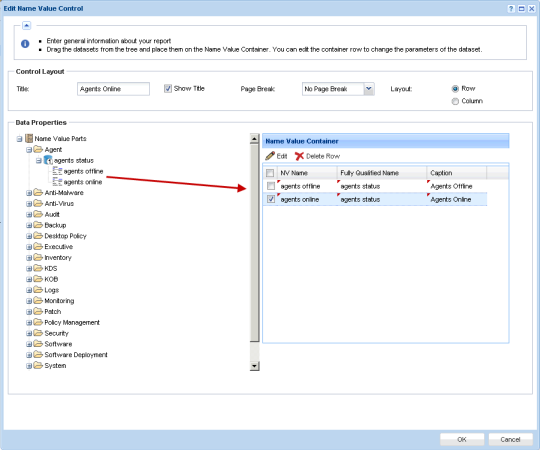
You can optionally edit an instance. Let's assume you want to change the Agents Offline instance to Agents All.
Note: Hover the cursor over each parameter's name to see a tooltip description of the acceptable values for that parameter.