Machine Roles
The Machine Roles page controls access to the Portal Access (Classic) window.
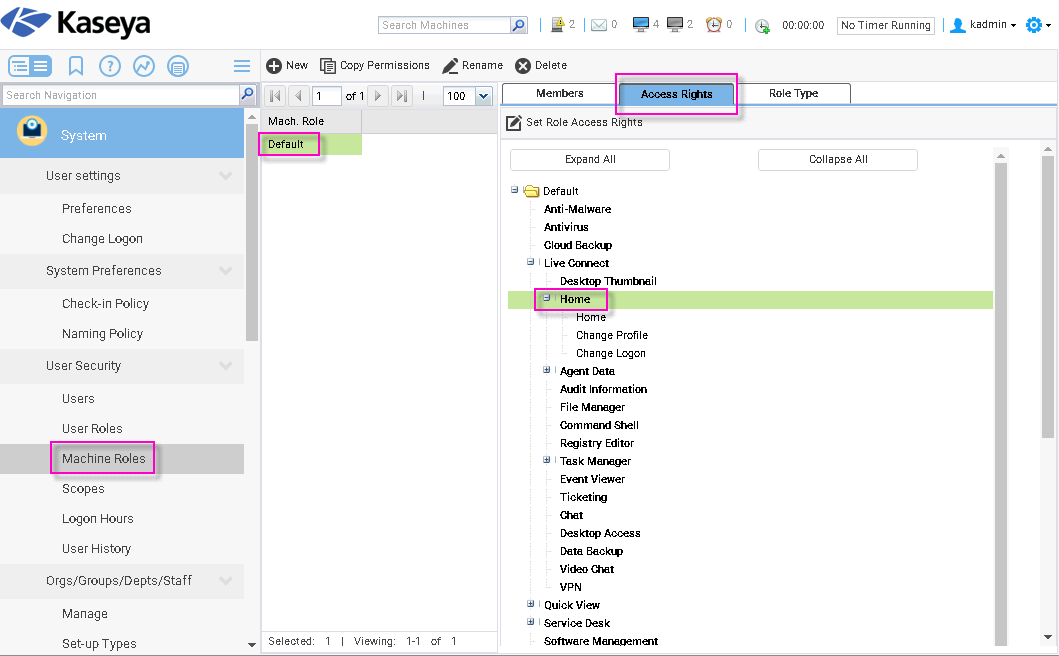
The Default Machine Role
A predefined Default machine role is provided when the VSA is installed. Newly created machine ID accounts are automatically assigned to the Default machine role when the account is created. If you create other machine roles, you can re-assign machine ID accounts to these other machine roles. You might want to do this if you want to limit machine user access to functions on the Portal Access page for different populations of machine users. Each machine ID account can only belong to a single machine role.
Machine Role Access Rights
The Access Rights tab in the System > Machine Roles page determines what functions machine users can perform on machines belonging to a selected machine role. For example, access rights can include whether or not a machine user has access to their own machine remotely from another machine.
A navigation tree provides access to each item and control on the Live Connect page.
Setting User Role Access Rights for Live Connect
A single Live Connect module is listed in the Access Rights tab tree of System > Machine Roles. You can set different combinations of access rights for each machine role and assign them to different populations of machine users.
Note: The access rights displayed for a role are determined by the role types assigned to that role. See System > Machine Roles for more information about role types.
Multiple Machine Role Home Tabs
If more than one Home tab is defined using the System > Customize > Live Connect page, then both Home tabs display in the System > Machine Roles > Access Rights tab tree, underneath the Live Connect > Home menu checkbox. For example, you might have two Home tabs, one called Home and a second one called Resources. You can enable or disable one or more home pages in the Access Rights tree for each machine role. This affects the Home tabs displayed to the different populations of machine users using these machine roles. See Customize: Live Connect for more information.