Setup Problem Service Desk
The Problem desk, based on ITIL guidelines, demonstrates the benefits of analyzing and resolving broadly-based product or service problems separately from immediate customer support issues. Problem tickets can be associated with multiple issues. When a solution is identified, customers with related issues can be notified.
When multiple organization/contacts have reported a similar type of incident, it can be easier to manage a response to those incidents by linking them to a single problem ticket. This can apply regardless of whether the incidents are questions/known errors, suggestions, or unknown errors. The problem ticket restates the reported incidents in a generic way that applies to anyone faced with the same set of conditions. For example the title of a problem ticket could be: Cannot apply printer drivers to mapped drives.
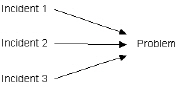
Configuration
- Create the Desk - Click the Install Desk button for the
Problem Management Deskusing Service Desk > Desk Templates. - Assign Users to User Roles - Assign users requiring access to the Service Desk module to user roles—such as
SD UserorSD Admin—that use theService Desk AdministratorsorService Desk Techniciansrole type. - Associate the Desk with User Roles - This service desk is automatically associated with the
SD Userrole. If you assign users to a user role that uses theService Desk Techniciansrole type, you must associate this desk with that user role using Role Preferences or the Desk Definition > Access > Roles tab.This step is not necessary for users assigned to user roles—such as
SD Admin—that use theService Desk Administratorsrole type. - Assign the Desk to Scopes - Assign this desk to the scopes of users who use roles—such as
SD User—that use theService Desk Techniciansrole type.This step is not necessary for users assigned to user roles—such as
SD Admin—that use theService Desk Administratorsrole type. - Verify Outbound Email is Enabled - Ensure that outbound emails are enabled using System > Outbound Email.
Topic 5983: Send Feedback. Download a PDF of this online book from the first topic in the table of contents. Print this topic.