Traverse provides the ability to discover and monitor computer and storage resources as well as applications running within public cloud providers. At this time Traverse supports Amazon Web Services (AWS) Cloud Services.
Cloud discovery sessions differ from typical network discovery sessions, because cloud instances are not necessarily networked with each other. The IP addresses for each cloud instance may be completely unrelated to each other. Cloud discovery uses an API request to return a list of the cloud instances currently available for a specified cloud user account.
Prerequisites
Enabling Cloud Discovery in Traverse
If you don't see Cloud Discovery Sessions as a section on the Administration > Discovery page, then perform the following procedure to enable cloud discovery.
superuser.Any department using this combination of admin class and user class is now enabled to run cloud discovery.
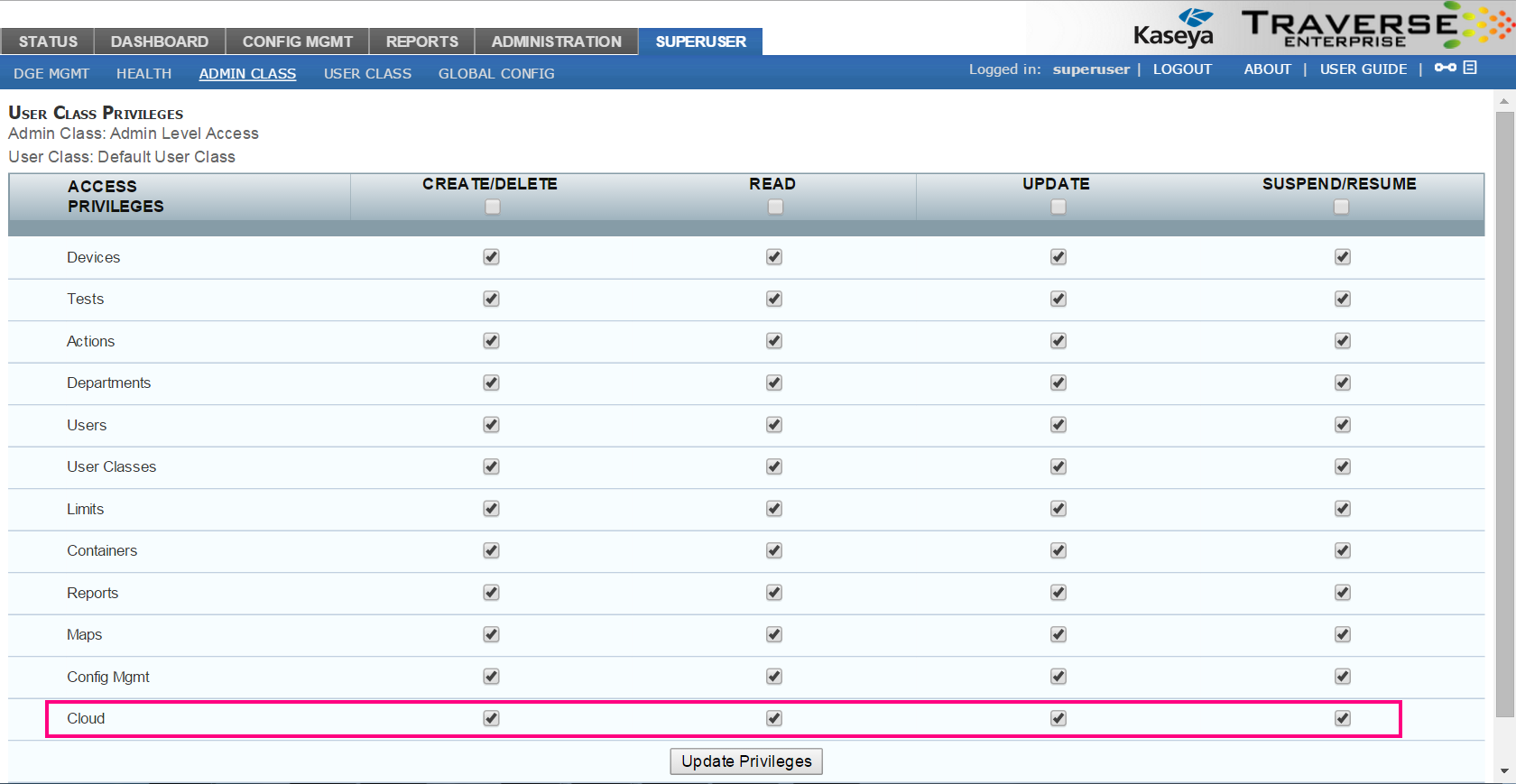
Specify Login Credentials
Amazon Web Services.Run a Cloud Discovery Session
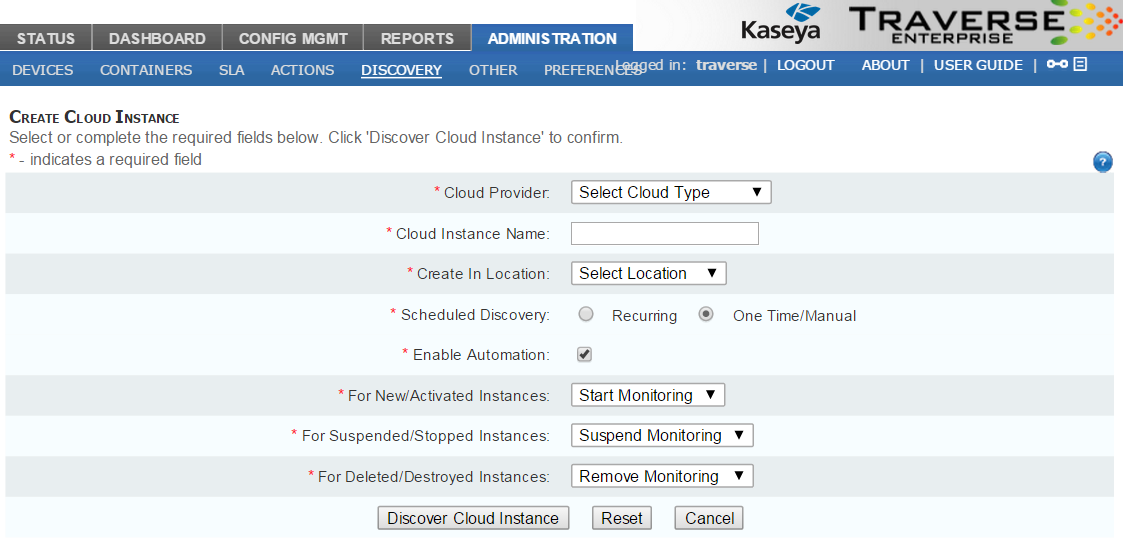
Amazon Web Services.Start Monitoring, Ignore & Log, Log OnlySuspend Monitoring, Ignore & Log, Log OnlyRemove Monitoring, Suspend Monitoring, Ignore & Log, Log OnlyNote: Leaving this checkbox off is recommended the first time cloud discovery is run on a cloud user account. This allows you to review the list of cloud instances created in a cloud user account before deciding whether to deploy monitoring options automatically.
Reviewing Cloud Discovery Results
Once cloud discovery has completed, the Cloud Discovery Result page displays. The page lists two sections.
Click the Submit button to display the Manage Devices page.
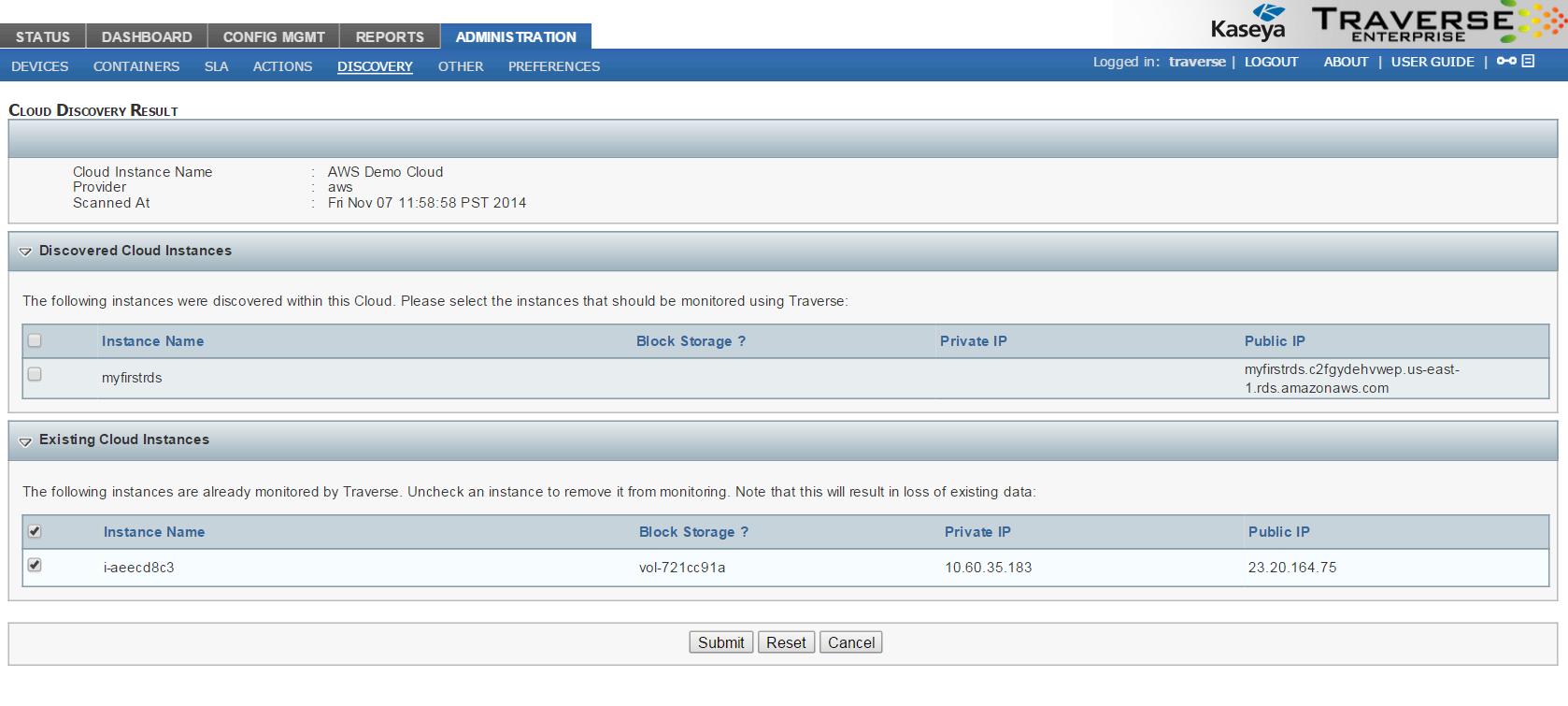
Deploying Monitoring Tests on Cloud Instances
Using the Manage Devices page, monitoring tests are deployed on discovered cloud instances the same way monitoring tests are deployed on typical network devices. See Updating Multiple Tests about the details of working with this page.
Note: Changing the options on some discovered cloud instances is not allowed. The set of tests deployed on certain cloud instances is specified by a fixed device template.
Click the Submit button to deploy monitoring tests on selected cloud instances.
Viewing the Status of Cloud Instances
Navigate to the Status page to see the monitoring results returned from your cloud instances. Cloud instances display Status data the same as any other device.