The Access tab controls access to different branches of the navigation tree. Click Edit for any node down to the device level, then click the Access tab to see these settings. As with other aspects of Network Monitor this feature can be inherited from parent node to child node. This means Network Monitor business data security can be intuitively managed using the same navigation tree you use to monitor devices.
Note: A user with the System admin checkbox checked has access to all nodes, devices and user interface options, regardless of other access settings.
User Groups and Permissions
Access permissions are assigned by a combination of user group and node. A user group is a set of one or more Network Monitor users that can log into Network Monitor. For each node, each user group can be assigned one of five types of permissions:
Inherit - Users inherit the permission from the parent node.None - Access is not even visible in the navigation tree. See the one exception further down.View - The node is visible and its content can be viewed. Users cannot modify the node or create new content.Modify - Users can modify existing contents of the node, but not create or delete content.Create - Users can both modify existing content and create new content.For example, if you set the permission for a node and user group to View, users in that group can only display that node and view any data it generates. Since most nodes inherit their user group permissions from their parent node, setting permissions for a node also sets the same permissions for child devices set to Inherit. If a user is a member of multiple user groups, for any one node it is the group with the lowest ranking permission that sets the effective permission for that user.
Revert All Child Permissions
The Access tab includes a powerful option call Revert child permissions to inherit. This sets all the descendants of the current node to inherit. This means you can be confident the permissions you set will be obeyed all the way down the tree from the current node.
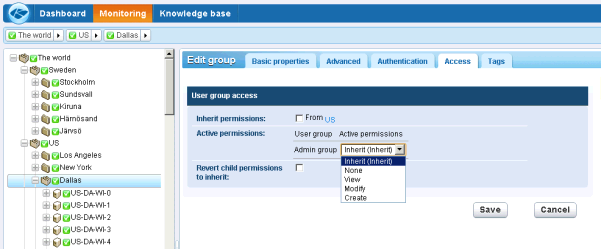
Creating User Groups
User groups are not created using the navigation tree. Instead click the  icon in the upper left hand corner. The
icon in the upper left hand corner. The  menu defines global settings and values, independent of any one node in the navigation tree. Select Create a new user group. Once created you can assign users to each user group. For a new user group permissions are set to
menu defines global settings and values, independent of any one node in the navigation tree. Select Create a new user group. Once created you can assign users to each user group. For a new user group permissions are set to None for all nodes by default. Adjust the node permissions for a new user group after creation.