Offsite Servers
The Offsite Servers page safely and securely transfers backup images from a LAN to a remote location. Offsite replication transfers all changes to files and sub-directories in the Local Server directory to a specified offsite server directory. File transfers are scheduled using Schedule Transfer. Image Location directories should be defined as subdirectories of a Local Server directory to be included in these transfers.
Offsite Server Configuration
Any machine ID may act as an offsite server. You may also have as many offsite servers as you like. Example Offsite Replication configurations include:
- One global offsite server - A local server at each managed LAN pushes data to the global offsite server.
- Multiple offsite servers - Several local servers are assigned to each offsite server. Multiple offsite servers are used to balance the load.
- Cross offsite servers - Supports offsite replication for companies with multiple locations. For example, two company sites each act as the offsite server location for the other company site.
Offsite Folder Structure
The offsite server stores data received from local servers in the directory specified. The top level GUID folder is the GUID of the local server the data is coming from. Second level GUID folders are the GUIDs of the machine IDs being backed up. The following diagram illustrates a typical offsite server directory structure.
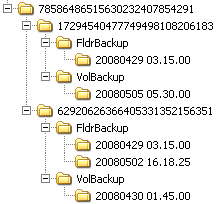
File Transfers
Only file changes are pushed to the offsite server. Broken file transfers are automatically restarted at the point left off. Restarting the file transfer from the beginning is not required. Offsite replication uses the same communications technology used in the agent/server communications. All traffic is 256-bit encrypted.
Using the Same Machine for the Local Server and Offsite Server
You may assign the offsite server to be the same machine as the local server. This is not recommended but is allowed to support copying image data to secondary disk drives.
Setting the Name/IP Address and Port
Select a target machine with an agent that will act as the offsite server. The offsite server is always running and listens for connections from local servers using any TCP port you specify. The port cannot be used by any other application. Try using 5722 as it is similar to the agent checkin port.
You must specify a DNS name or IP address that can be resolved from the local server. Typically, this is the external name/IP address of the gateway/firewall/router used by the target machine. Configure port range forwarding on your gateway/firewall/router to direct requests for port 5722—or whatever port number you've chosen—to the internal IP address of the machine ID acting as the offsite server.
Note: The offsite server must have a credential set to access the network directory receiving data transfers.
Testing the Offsite Configuration
Once you have configured the offsite server, check pending scripts on the offsite server machine:
- Click the
 or
or  icon.
icon. - Click the Pending Scripts tab on the Machine Summary page.
- Ensure the
Start Offsite Serverscript ran successfully.
Try to connect to the offsite server component using Telnet. In the command below replace the string your.offsiteServer.com with your Name/IP address. Replace 5722 with the port number you are using.
telnet your.offsiteServer.com 5722
If the connection is successful you should see only see a blinking cursor. Once you can verify the offsite server is ready, You can configure the Local Servers.
Create
Click Create to create an offsite server using the options previously selected.
Select Machine ID
Select the machine ID you want to act as the offsite server.
Name/IP
Enter the IP DNS name or IP address of the offsite server.
Port
Enter an unused port number.
Full path to directory (UNC or local) which receives all data transfers
Enter the full path to the directory, either UNC or local, which receives all data transfers.
Check-in status
These icons indicate the agent check-in status of each managed machine:
![]() Agent has checked in
Agent has checked in
![]() Agent has checked in and user is logged on. Tool tip lists the logon name.
Agent has checked in and user is logged on. Tool tip lists the logon name.
![]() Agent has not recently checked in
Agent has not recently checked in
![]() Agent has never checked in
Agent has never checked in
![]() Online but waiting for first audit to complete
Online but waiting for first audit to complete
![]() The agent is online but remote control is disabled
The agent is online but remote control is disabled
![]() The agent has been suspended
The agent has been suspended
Delete
Click the delete icon ![]() to delete an offsite server record.
to delete an offsite server record.
Edit Icon
Click a row's edit icon ![]() to populate header parameters with values from that row. You can edit these values in the header and re-apply them.
to populate header parameters with values from that row. You can edit these values in the header and re-apply them.
Machine.Group ID
The list of Machine ID.Group IDs displayed is based on the Machine ID / Group ID filter and the machine groups the administrator is authorized to see using System > Group Access.
Name/IP
The DNS name or IP address used by the offsite server.
Port
The port used by the offsite server.
Directory Path
The directory path used by the offsite server.
Topic 2131: Send Feedback. Download a PDF of this online book from the first topic in the table of contents.