Image Location
The Image Location page specifies the folder on a local network or local drive where volume backups and folder backups are stored. Typically this is a path to a LAN based file server such as \\LAN_Server\Backups\. But it can also be as simple as another physical drive on the machine, such as a USB drive, or a shared network drive. Writing data to a tape drive is supported. The tape drive must be recognized by the Windows OS as a removable storage device.
- Separate paths may be specified for volume and folder backup paths.
- You can not save the backup image to the same drive you are backing up.
- Mapped drive letters are not supported. The path must be a full UNC path or a local physical drive.
- If a UNC path is specified, a credential must be defined using Agent > Set Credentials that provides access to this UNC path. Without the credential, the machine will not have access to the image location and the backup will fail.
Note: Windows 98 and Windows ME do not support user credentials. You may only use local drive paths for 98 and ME.
The list of machine IDs you can select depends on the Machine ID / Group ID filter. To display on this page, machine IDs must have backup software installed on the managed machine using the Backup > Install/Remove page.
Local Servers and Image Locations
If you are going to configure replication using Offsite Servers, then Image Location directories should be defined as subdirectories of a Local Server directory.
Directory Structure
The system saves each full backup set in its own folder. The backup data gets saved in the following directory structure:
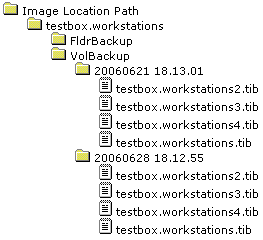
Set
Click Set to set the image locations used for backups for selected machine IDs.
Clear
Click Clear to remove the image location settings from selected machine IDs.
Volume Path / Folder Path
Enter folder paths to store backups.
Auto Refresh
Selecting this checkbox automatically updates the paging area every five seconds.
Check free space
You can check the amount of free space available on any machine's image location directory by checking the desired machine IDs and clicking the Check button. Also use this check to verify the credential is set correctly for the client to access the image location.
Note: Available free space changes all the time. To prevent showing stale data, reported free space only remains available for 10 minutes after the free space check completes.
Select All/Unselect All
Click the Select All link to check all rows on the page. Click the Unselect All link to uncheck all rows on the page.
Check-in status
These icons indicate the agent check-in status of each managed machine:
![]() Agent has checked in
Agent has checked in
![]() Agent has checked in and user is logged on. Tool tip lists the logon name.
Agent has checked in and user is logged on. Tool tip lists the logon name.
![]() Agent has not recently checked in
Agent has not recently checked in
![]() Agent has never checked in
Agent has never checked in
![]() Online but waiting for first audit to complete
Online but waiting for first audit to complete
![]() The agent is online but remote control is disabled
The agent is online but remote control is disabled
![]() The agent has been suspended
The agent has been suspended
Machine.Group ID
The list of Machine ID.Group IDs displayed is based on the Machine ID / Group ID filter and the machine groups the administrator is authorized to see using System > Group Access.
Volume Path / Folder Path
The folder paths specified for each machine ID.
Free Space
The free space available for each machine ID's image location.
Topic 1199: Send Feedback. Download a PDF of this online book from the first topic in the table of contents.