SNMP Traps Alert
The SNMP Traps Alert page configures alerts for a managed machine, acting as a SNMP trap "listener", when it detects an SNMP trap message.
When SNMP Traps Alert is assigned to a managed machine, a service is started on the managed machine called Kaseya SNMP Trap Handler. This service listens for SNMP trap messages sent by SNMP-enabled devices on the same LAN. Each time an SNMP trap message is received by the service, an SNMP trap Warning entry is added to the managed machine's Application event log. The source of these Application event log entries is always KaseyaSNMPTrapHandler.
Note: Create an event set that includes KaseyaSNMPTrapHandler as the source. Use asterisks * for the other criteria if you don't want to filter the events any more than that.
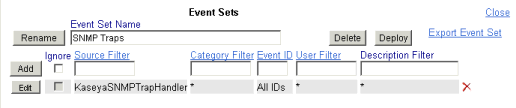
Note: SNMP uses the default UDP port 162 for SNMP trap messages. Ensure this port is open if a firewall is enabled.
Prerequisite
Application event logging with the warning event category checked must be enabled for a managed machine using Agent > Event Log Settings.
Event Sets
Because the number of events in Windows events logs is enormous the VSA uses a record type called an event set to filter an alarm condition.
Event sets contain one or more conditions. Each condition contains filters for different fields in an event log entry. The fields are source, category, event ID, user, and description. An event log entry has to match all the field filters of a condition to be considered a match. A field with an asterisk character (*) means any string, including a zero string, is considered a match. A match of any one of the conditions in an event set is sufficient to trigger an alert for any machine that event set is applied to.
For details on how to configure event sets, see Monitor > Alerts > Event Logs > Edit Event Sets.
Creating an SNMP Traps Alert
- Select the Monitor > SNMP Traps Alert page.
- Select the Event Set filter used to filter the events that trigger alerts. Do not select an event set to include all SNMP Trap events.
- Check the box next to the
Warningevent category. No other event categories are used by SNMP Trap Alert.Note: Red letters indicate logging disabled. Event logs may be disabled by the VSA for a particular machine, based on settings defined using Agent > Event Log Settings.
- Specify the frequency of the alarm condition required to trigger an alert:
- Alert when this event occurs once.
- Alert when this event occurs <N> times within <N> <periods>.
- Alert when this event doesn't occur within <N> <periods>.
- Ignore additional alarms for <N> <periods>.
- Click the Add or Replace radio options, then click Apply to assign selected event type alerts to selected machine IDs.
- Click Remove to remove all event based alerts from selected machine IDs.
- Ignore the SNMP Community field. This option is not yet implemented.
Passing Alert Information to Emails and Procedures
Note: SNMP Traps Alert shares the same Format Email window with Alerts - Event Logs.
Apply
Click Apply to apply parameters to selected machine IDs. Confirm the information has been applied correctly in the machine ID list.
Clear
Click Clear to remove all parameter settings from selected machine IDs.
Create Alarm
If checked and an alarm condition is encountered, an alarm is created. Alarms are displayed in Monitor > Dashboard List, Monitor > Alarm Summary and Info Center > Reports > Logs > Alarm Log.
Create Ticket
If checked and an alarm condition is encountered, a ticket is created.
Run Script
If checked and an alarm condition is encountered, an agent procedure is run. You must click the select agent procedure link to choose an agent procedure to run. You can optionally direct the agent procedure to run on a specified range of machine IDs by clicking this machine ID link. These specified machine IDs do not have to match the machine ID that encountered the alarm condition.
Email Recipients
If checked and an alarm condition is encountered, an email is sent to the specified email addresses.
- The email address of the currently logged on user displays in the Email Recipients field. It defaults from System > Preferences.
- Click Format Email to display the Format Alert Email popup window. This window enables you to format the display of emails generated by the system when an alarm condition is encountered. This option only displays for master role users.
- If the Add to current list radio option is selected, when Apply is clicked alert settings are applied and the specified email addresses are added without removing previously assigned email addresses.
- If the Replace list radio option is selected, when Apply is clicked alert settings are applied and the specified email addresses replace the existing email addresses assigned.
- If Remove is clicked, all email addresses are removed without modifying any alert parameters.
- Email is sent directly from the KServer to the email address specified in the alert. Set the From Address using System > Outbound Email.
Select All/Unselect All
Click the Select All link to check all rows on the page. Click the Unselect All link to uncheck all rows on the page.
Check-in status
These icons indicate the agent check-in status of each managed machine. Hovering the cursor over a check-in icon displays the agent quick view window.
![]() Online but waiting for first audit to complete
Online but waiting for first audit to complete
![]() Agent online
Agent online
![]() Agent online and user currently logged on.
Agent online and user currently logged on.
![]() Agent online and user currently logged on, but user not active for 10 minutes
Agent online and user currently logged on, but user not active for 10 minutes
![]() Agent is currently offline
Agent is currently offline
![]() Agent has never checked in
Agent has never checked in
![]() Agent is online but remote control has been disabled
Agent is online but remote control has been disabled
![]() The agent has been suspended
The agent has been suspended
Machine.Group ID
The list of Machine.Group IDs displayed is based on the Machine ID / Group ID filter and the machine groups the user is authorized to see using System > User Security > Scopes.
Edit Icon
Click a row's edit icon ![]() to populate header parameters with values from that row. You can edit these values in the header and re-apply them.
to populate header parameters with values from that row. You can edit these values in the header and re-apply them.
Log Type
The type of event log being monitored.
ATSE
The ATSE response code assigned to machine IDs or SNMP devices:
- A = Create Alarm
- T = Create Ticket
- S = Run Agent Procedure
- E = Email Recipients
EWISFCV
The event category being monitored.
Email Address
A comma separated list of email addresses where notifications are sent.
Event Set
Displays All Events if no SNMP trap event set was selected, meaning all SNMP trap events are included.
Interval
The number of times an event occurs within a specified number of periods. Applies only if the Alert when this event occurs <N> times within <N> <periods> option is selected. Displays Missing if the Alert when this event doesn't occur within <N> <periods> option is selected. Displays 1 if the Alert when this event occurs once is selected.
Duration
The number of periods and event must occur to trigger an alert. Applies only if the Alert when this event occurs <N> times within <N> <periods> or Alert when this event doesn't occur within <N> <periods> options are selected.
Re-Arm
Displays the number of periods to wait before triggering any new alerts for the same combination of event set and event category. Applies only if a re-arm period greater than zero is specified using Ignore additional alarms for <N> <periods>.
Topic 4968: Send Feedback. Download a PDF of this online book from the first topic in the table of contents. Print this topic.