This lab walks you through configuring BYOD gateway. You will need to complete Lab 1 prior to performing any steps in Lab 2.
Configuration details on all BYOD gateway options are available at BYOD gateway - Configuration. This lab will not cover every configuration topic but will cover the configuration steps needed for most installations.
Step 1. BYOD gateway Control Panel
The BYOD gateway Control Panel runs in your browser. The control panel should run in any browser. If you have any problems using Internet Explorer make sure the browser is not running in any compatibility modes. To access the control panel go to http://localhost:1456. The shortcut Manage Kaseya BYOD gateway is also added to the BYOD gateway Start menu to launch the control panel. The gateway can be managed from a remote computer as long as the computer has access to the BYOD gateway server port 1456 by using http://ServerName:1456.
Start the BYOD gateway Control Panel to continue with Step 2.
Step 2. Home
The Home tab is a good place to check the health of your BYOD gateway. The left pane shows the current status of your BYOD gateway. All green status messages indicate a working and up to date BYOD gateway. If a new version of the BYOD gateway is available you will be able to download the new version from the Home tab. The right pane shows any news or messages important to your BYOD gateway. The messages are date/time stamped and can be deleted if no longer wanted.
Gateways come with a 15 day evaluation license. You can purchase licenses for your BYOD gateway by following the link provided in the Evaluation License News topic.
If you get any red status errors more details about the problem should be in your gateway logs. See What information is logged by BYOD gateway? for more information about information logged by your BYOD gateway. This error on the Home tab as well as log files should be shared with support if you need any help to resolve the problem. For problems connecting to relay services, running the Scout utility can also provide more information about the problem.
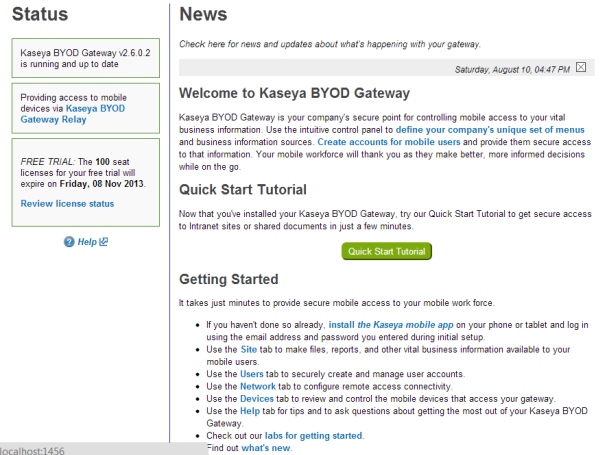
The Home tab only provides information about your BYOD gateway.
If your status messages are all green continue to the next lab to start configuring your BYOD gateway.