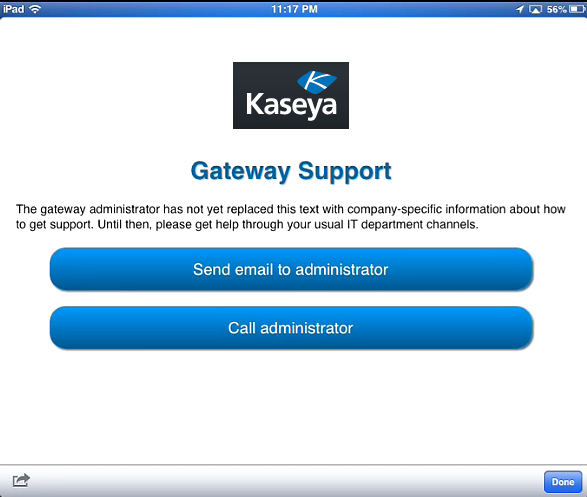The first time you start Secure Browser you will receive the following prompt:
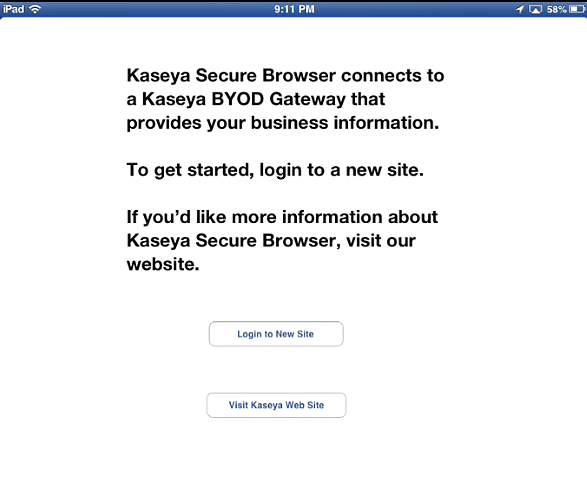
Note: If Secure Browser immediately shows you the Sites list, you may need to delete the existing site before adding the correct one you want to connect to. See Delete BYOD gateway from Your Site List.
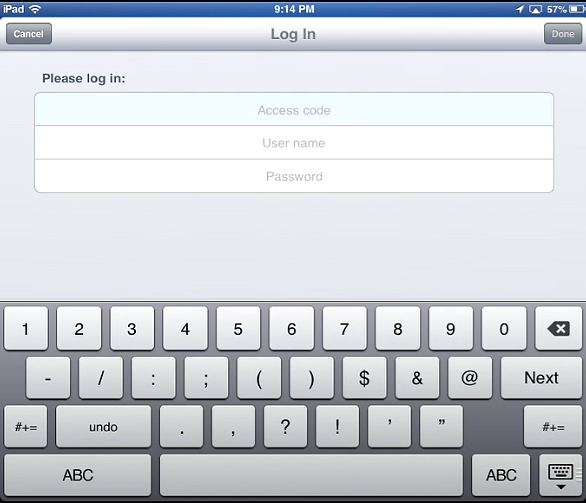
The BYOD gateway site now displays in the Secure Browser Sites list.
Note: For information on how to configure files and folders displayed in Secure Browser, see the BYOD gateway - Files Tutorial.
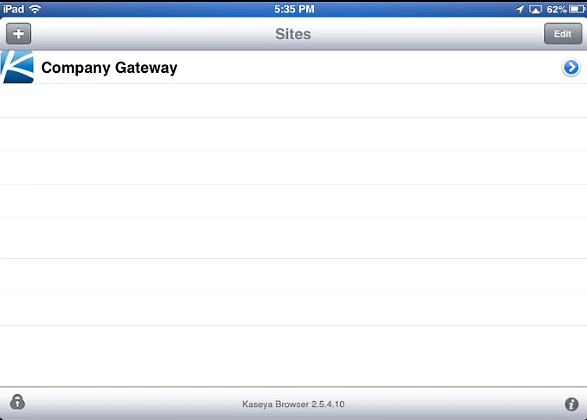
Note: This feature is currently only supported on iOS devices.