NOC view settings
In the NOC view settings page, it is possible to configure custom NOC (Network Operations Center) views. These views are normally viewed on a full screen monitor and in combination with the Auto login feature.
To open the NOC view settings page, expand the Program settings sub-menu from the Settings menu and select NOC views.
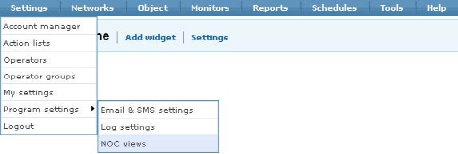
Opening the NOC views page
The NOC settings page displays. This page consists of two sections.
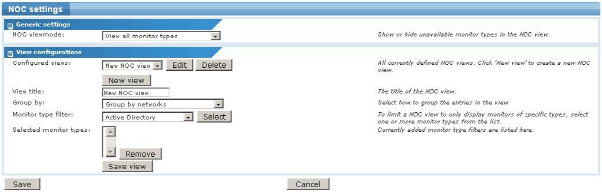
The NOC settings page
Generic settings section
In this section the following settings are available.
- NOC view mode - This is a global setting affecting all NOC views. If set to
View all monitor typesall monitor types are visible in the NOC matrix. IfHide unavailable monitor typesis selected, only monitor types available in the configuration are visible.
View configuration section
In this section individual NOC views are configured. To create a new NOC view, click the New view button. To edit an existing NOC view, select the view from the list and click the Edit button. The following properties can be set for a NOC view.
- View title - This is the title of the NOC view and displays on top of the NOC view.
- Group by - Specifies if the NOC view displays networks, objects, or objects followed by monitors.
- Monitor type filter - Filters the monitors displayed by monitor type.
To save a modified NOC view, click the Save button.
Topic 8620: Send Feedback. Download a PDF of this online book from the first topic in the table of contents. Print this topic.