Quick reports
The quick report feature is available when using the View report command with selected monitors. It is a feature designed to quickly generate a report to compare data from different types of monitors at a specific time. For example, to investigate a particular alarm the operator is interested in reporting both the CPU and Disk utilization for a server around the time of the alarm. It would be possible to create a Customized report for this purpose, but using the Quick report feature is a lot faster.
After selecting the relevant monitors, from either the Monitor lists view or the Object information view, click the View report command to display the Create quick report page.
The Create quick report page is divided into two sections, one for selecting a report template, and the other section is dedicated to the quick report feature.
The quick report page
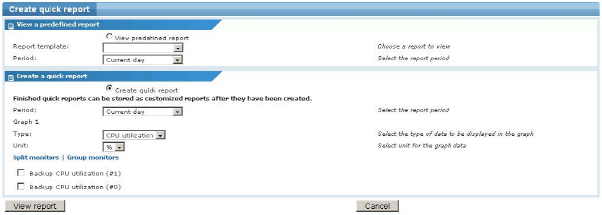
The Create quick report page
From the Create quick report page, you can choose to view an existing report template. Select the View predefined report option and select the desired report template, the Period and click the View report button.
However, you can also make use of the Create a Quick report function from this screen. Network Monitor has automatically created a report containing graphs from the monitors you selected. If several monitors of the same type are selected they are grouped into the same graph. In some cases you can choose what type of data you want to see in each graph. For example in the case of a Ping monitor, you can choose either Round trip time or Packet loss, as well as the unit of data.
Select the time period and click the Ok button to view your quick report. When the report has been generated it is also possible to save it as a Customized report. Enter a name in the text box, click the Save button and the report is stored under Customized reports.

Modifying quick reports
It is possible to separate some monitors from the others and place them in their own graph. To separate a monitor, select the monitor by checking the checkbox next to it, and then click the Split monitors command.
It is also possible to group monitors of the same type together in the same graph. Select the monitors you want to group together and then click the Group monitors command. The selected monitors are grouped together.
When the report has been arranged to your liking, click the View report button and the report is generated with the same layout as shown in the quick report screen.
Topic 8635: Send Feedback. Download a PDF of this online book from the first topic in the table of contents. Print this topic.