Adding and editing actions
Add actions to an action list using the Action list information view. To open this view, click the name of an action list from the Action lists view. The Action list information view displays.
The Action list information view

The Action list information view
In the upper section of the Action list information view, basic properties of the action list are displayed, such as its name and description. In the section in the bottom, all actions that have been added to this action list are displayed.
Adding a new action
To add a new action to the action list, click the Add action command in the list. The new action page displays.
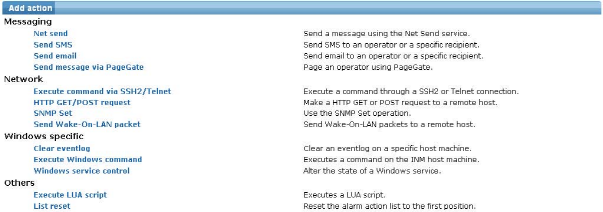
Adding a new action
Select the desired action by clicking it. The properties page for the selected action displays.
The action properties page
The properties displayed depend on the action selected. For a reference to all actions and their settings, see the Action reference chapter.

Action properties
There is only one common property among all actions and that is the Alarm number setting. The Alarm number setting specifies the alarm count a monitor must be equal to, to execute this action.
After all required information for the action has been entered, click the Save button and the new action will be created and added to the action list.
Editing an action
To edit an existing action, click the ![]() properties icon next to the action.
properties icon next to the action.
Testing actions
Some actions have a Test action section in their property page. This allows you to test the current action as if it was executed by Network Monitor in response to an alarm, and is a great way to verify that the action is configured correctly. To test the action, expand the Test action configuration section, and select a monitor from the list. Click the Test action button to perform the test.
Deleting an action
To delete an existing action, select the action on the list and choose the Delete command. The operator must confirm the delete operation.
Topic 8715: Send Feedback. Download a PDF of this online book from the first topic in the table of contents. Print this topic.