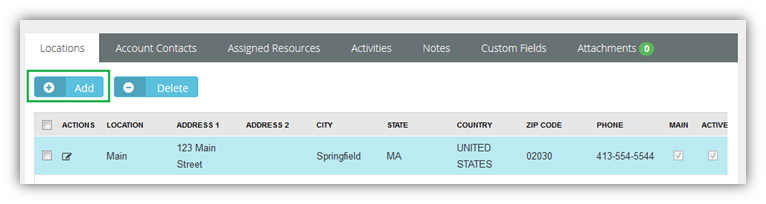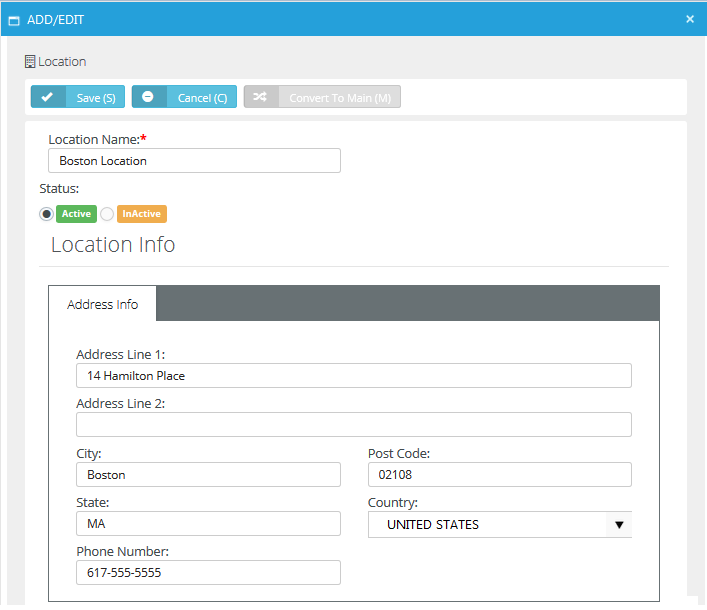Locations
CRM > Accounts > Locations
Admin > CRM > Accounts > Locations
Use the Locations tab to maintain physical address locations for each account.
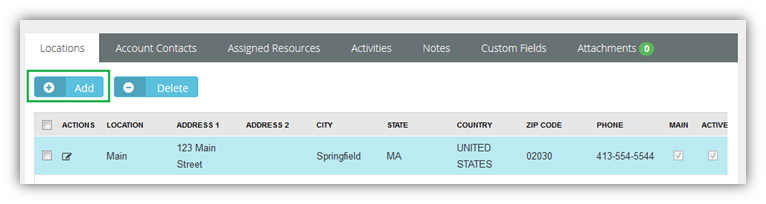
Adding New Account Locations
- Select the Admin > CRM > Accounts > Locations tab.
- Click Add.
- Enter the following fields in the Address Info tab.
- Location Name
- Status
- Address Line 1
- Address Line 2
- City
- Post Code
- State
- Country
- Phone Number
- Fax Number
- Longitude
- Latitude
- Optionally click Convert to Main (M) set a location as the 'main address' for an account.
- Click Save.
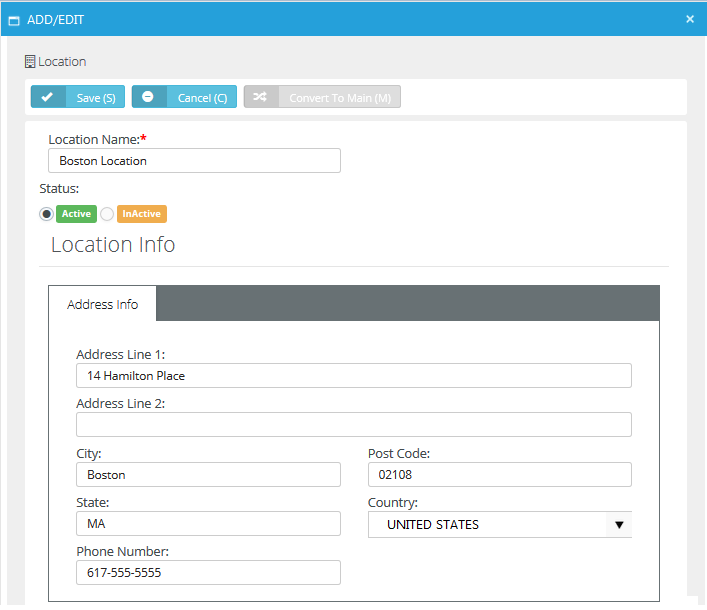
- Click the Custom Fields tab.
- Enter values in the custom fields, as appropriate for this record.
- Custom fields are maintained using the Admin > My Company > Custom Fields page.