Agent/Asset Browser window is a separate window that displays when you click the add tab  icon in Live Connect. By default, a list of agent machines displays, based on your assigned VSA admin scope. Click any agent in the list to launch a separate Live Connect app session for that machine. You can launch as many concurrent Live Connect sessions as your local machine's memory will support. Rows are grayed out if the agent has not been updated to the latest supported version.
icon in Live Connect. By default, a list of agent machines displays, based on your assigned VSA admin scope. Click any agent in the list to launch a separate Live Connect app session for that machine. You can launch as many concurrent Live Connect sessions as your local machine's memory will support. Rows are grayed out if the agent has not been updated to the latest supported version.
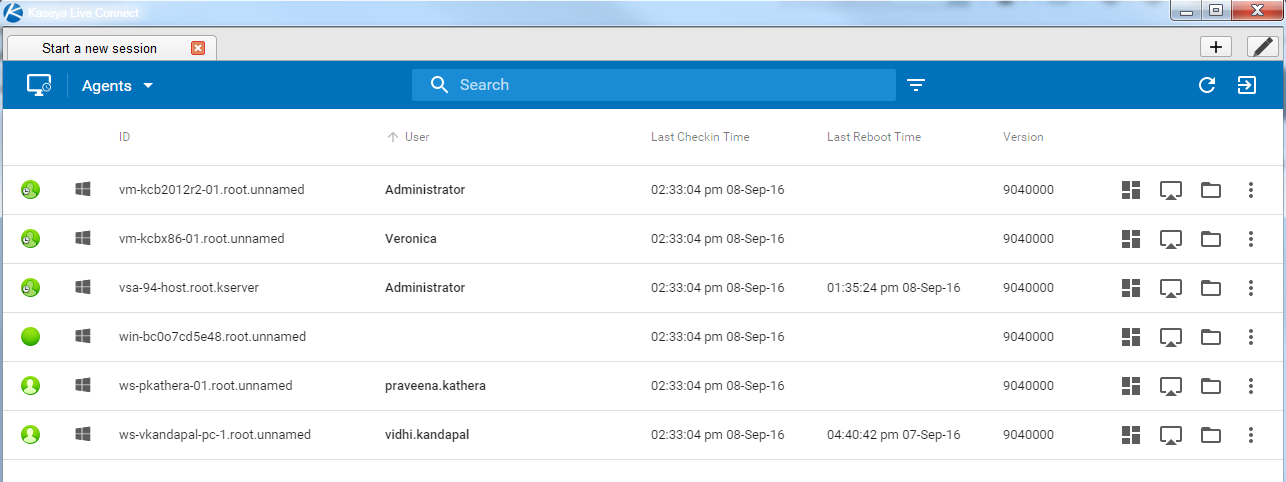
Browsing Agents
The Agent Browser shows a listing of Agents by default. Menu options for the Agents list include:
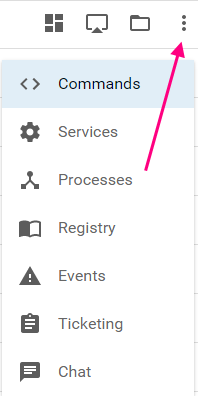
Browsing Assets
The Asset Browser can also show a listing of assets managed by your VSA. This includes both agent machines and non-agent assets. Non-agent assets can be created when discovering network devices using the Discovery module.
To switch to the Assets view, use the drop-down filter on the Agent/Asset Browser page. To view basic information for a listed asset—agent or non-agent—click the asset info icon ![]() in the row of that asset.
in the row of that asset.
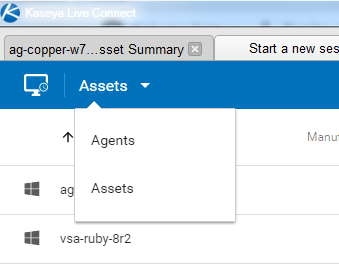
Searches
A single search field supports searches for both agents and assets in the Agent/Asset Browser window. Entering a string is matched against the following properties:
You can limit search using the following format:
agent:<searchterm>asset:<searchterm>groupname:<searchterm>orgname:<searchterm>You can also use the filter ![]() icon to select an agent view definition filter.
icon to select an agent view definition filter.