The Live Connect app is a single-machine user interface that runs natively on your local machine, independent of the browser you are using to log into the VSA. The Live Connect app is designed using a Material Design look and feel.
 icon to work with multiple menu options for the same machine at the same time.
icon to work with multiple menu options for the same machine at the same time.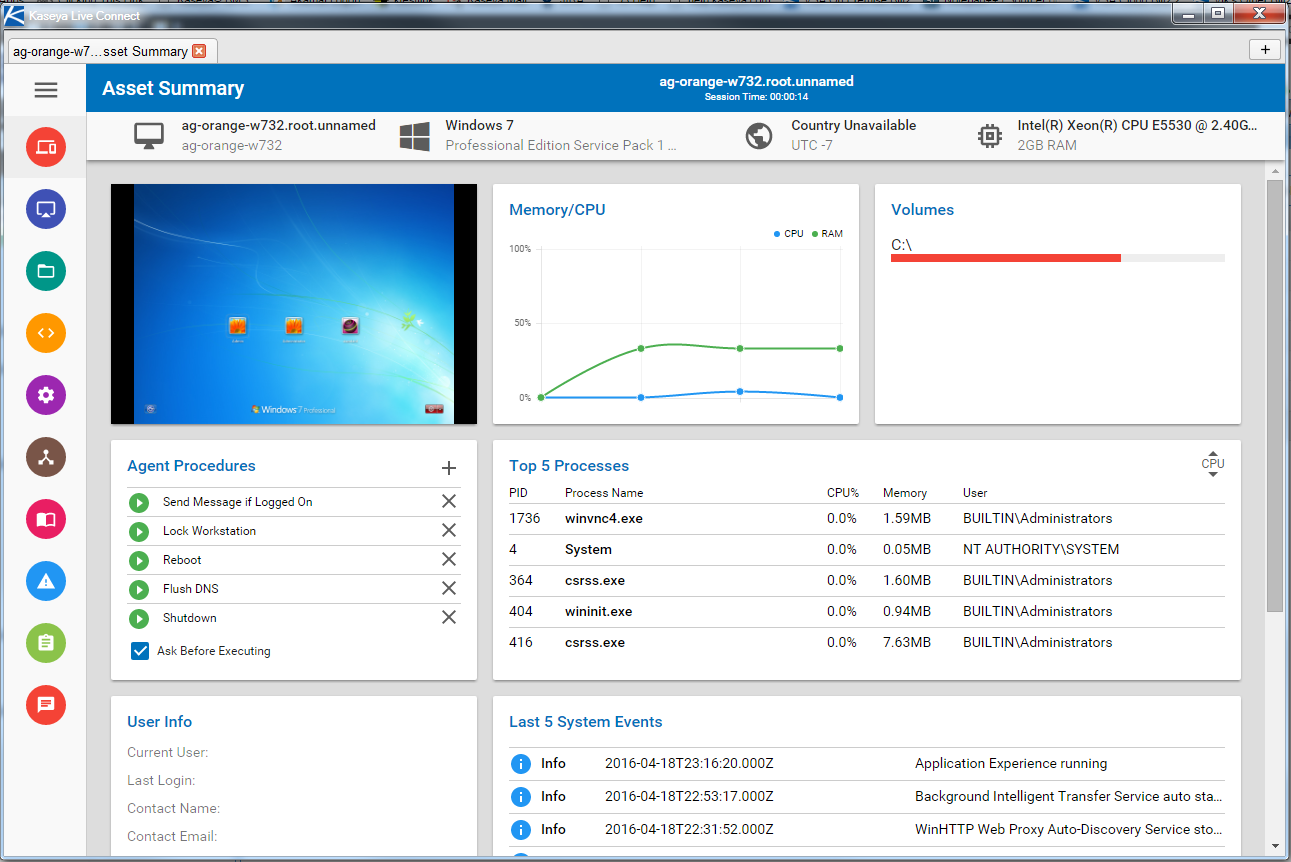
Note: This updated version of Live Connect replaces Live Connect (Classic). Live Connect (Classic) and Quick View (Classic) can be enabled by setting the Use new Live Connect when clicking the Live Connect button in Quickview option to No in System > Default Settings.
Launching Live Connect
Menus and Options
Note: File transfer path length for Windows machines is limited to 255 characters.
Item Icons
Drive ![]() This item is a drive. The icon changes based on the type of drive. A tooltip describes the type of drive.
This item is a drive. The icon changes based on the type of drive. A tooltip describes the type of drive.
Folder ![]() This item is a folder.
This item is a folder.
File ![]() This item is a file.
This item is a file.
List Item Options
Download ![]() Downloads the selected file.
Downloads the selected file.
Rename ![]() Renames the select file or folder.
Renames the select file or folder.
Delete ![]() Deletes the selected file or folder.
Deletes the selected file or folder.
Move to ![]() Moves the selected file or folder to another folder.
Moves the selected file or folder to another folder.
Make a Copy ![]() Copies the selected file or folder
Copies the selected file or folder
Header Options
Upload ![]() Uploads a file.
Uploads a file.
Create Folder ![]() Creates a new folder in the current folder.
Creates a new folder in the current folder.
Show Transfers ![]() Displays file transfers. Useful if the file is particularly large.
Displays file transfers. Useful if the file is particularly large.
Note: Both the service desk and the organization or machine must be a member of the Anonymous scope to display Service Desk tickets in Live Connect and Kaseya User Portal.
Note: See Live Connect Requirements.