The Live Connect app is a single-machine user interface that runs natively on your local machine, independent of the browser you are using to log into the VSA.
Note: Live Connect now supports VSA native 2FA.
Note: Num Lock key and RDP - If you are connected through Live Connect and launch an RDP session from the Windows endpoint, use of the keyboard Num Lock key is detected on the endpoint only. The Num Lock key is not detected within the RDP session.
See also Live Connect Requirements.
Asset Summary page
Upon launching Live Connect, the Asset Summary page displays.
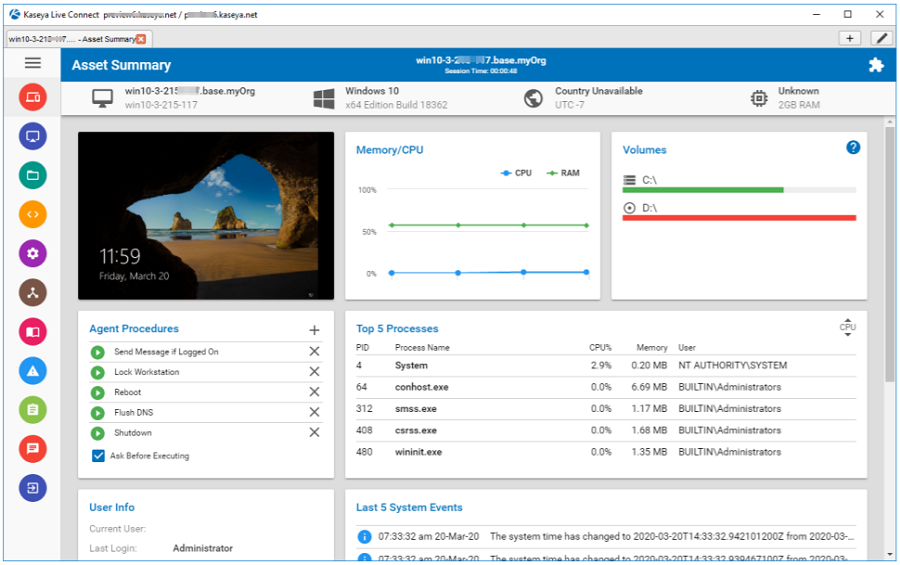
Note: This updated version of Live Connect replaces Live Connect (Classic). Live Connect (Classic) and Quick View (Classic) can be enabled by setting the Use new Live Connect when clicking the Live Connect button in Quickview option to No
Launching Live Connect
Do any of the following to launch Live Connect:
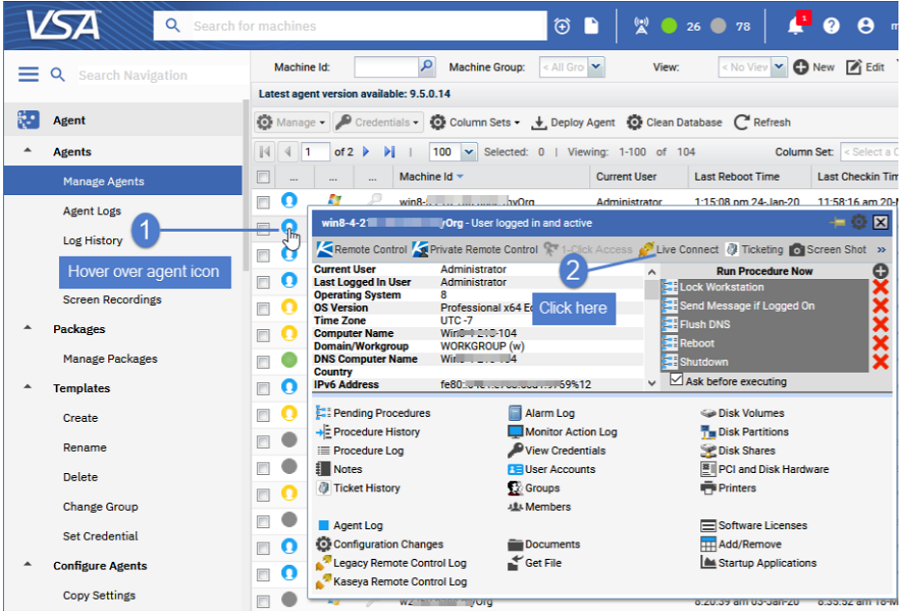
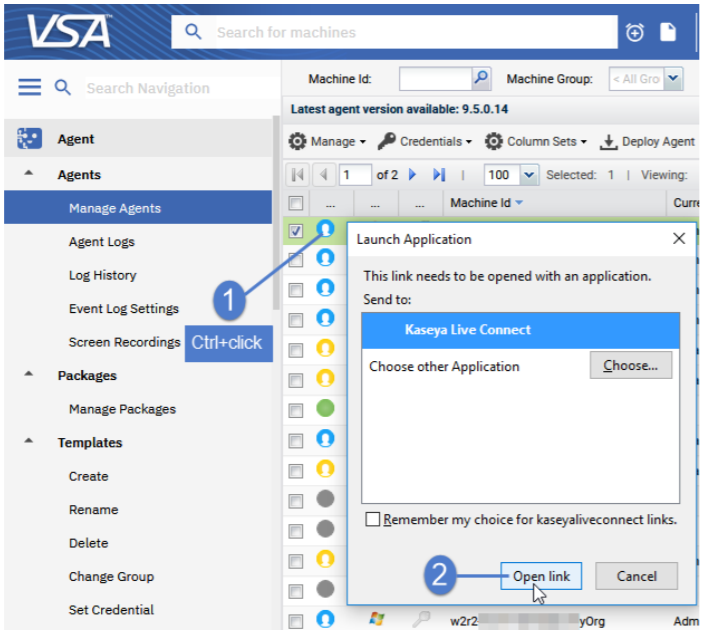
Menus and Options
Item Icons
Drive ![]() This item is a drive. The icon changes based on the type of drive. A tooltip describes the type of drive.
This item is a drive. The icon changes based on the type of drive. A tooltip describes the type of drive.
Folder ![]() This item is a folder.
This item is a folder.
File ![]() This item is a file.
This item is a file.
List Item ![]() Options
Options
Download ![]() Downloads the selected file.
Downloads the selected file.
Rename ![]() Renames the select file or folder.
Renames the select file or folder.
Delete ![]() Deletes the selected file or folder.
Deletes the selected file or folder.
Move to ![]() Moves the selected file or folder to another folder.
Moves the selected file or folder to another folder.
Make a Copy ![]() Copies the selected file or folder
Copies the selected file or folder
Header Options
Refresh ![]() Refreshes the page.
Refreshes the page.
Upload ![]() Uploads a file.
Uploads a file.
Create Folder ![]() Creates a new folder in the current folder.
Creates a new folder in the current folder.
Show Transfers ![]() Displays file transfers. Useful if the file is particularly large.
Displays file transfers. Useful if the file is particularly large.
Filter ![]() Displays fields to filter the rows displayed.
Displays fields to filter the rows displayed.
(More Options) ![]()
Download ![]() Downloads selected files and folders.
Downloads selected files and folders.
Delete ![]() Deletes selected files or folders.
Deletes selected files or folders.
Move to ![]() Moves selected files or folders to another folder.
Moves selected files or folders to another folder.
Make a Copy ![]() Copies the selected file or folder
Copies the selected file or folder
Rename ![]() Renames the selected file or folder.
Renames the selected file or folder.
Note: All shells currently do not support commands or scripts requiring user input.
Note: Both the service desk and the organization or machine must be a member of the Anonymous scope to display Service Desk tickets in Live Connect and Kaseya User Portal.
Note: See Live Connect Requirements.